If you’re an avid Magic: The Gathering Arena (MTG Arena) player, encountering an “Invalid Command Line” error can be a perplexing roadblock to your gaming experience. Fear not, as in this comprehensive guide, we’ll explore the origins of this issue and provide step-by-step solutions to help you overcome the MTG Arena Invalid Command Line error and get back to your card-slinging adventures.
MTG Arena is a digital collectible card game, which has over 3 million daily active users. Since it’s launch, players of MTG Arena have complained about the “Invalid Command Line” error. This reoccurring error appears while starting the game, which prevents users from playing the game.
The developers have tried patching up this error, but somehow it has remained unfixed. Fortunately, some outside fixes are known to work. I have discussed how to fix the MTG arena invalid command line error in this article.
Troubleshooting MTG Arena Invalid Command Line Error
Contents
There are a few solutions to the error invalid command line in MTG Arena. Here, I have listed the troubleshooting methods you need to follow to fix this error. Read the solutions carefully before executing them.
Solution 1: Run The MTGAinstaller From Temp
One of the easier fixes for this error is running the MTGAinstaller from the temporary folder in Windows 10. Many users have reported this solution and it should also work for you. To do it, follow the steps given below:
- Press the Windows + R keys to open the Run utility.
- Type %temp% in the search box and press Enter to open the temporary folder in AppData.
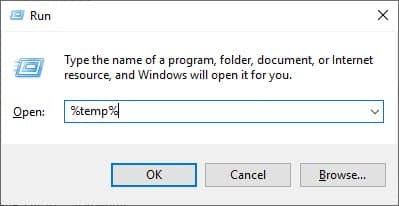
- Locate the MTGA folder and open it. You will find the MTGAinstaller located in this folder.
- Run the MTGAinstaller.
After you have run the MTGAinstaller, the invalid command line MTG Arena error should be fixed. Start the game to check whether it is so.
Solution 2: Reinstall MTG Arena
If the above solution doesn’t work, the only other fix is to uninstall and reinstall the game. Reinstalling the game has fixed this issue for most users. To uninstall the game, follow the steps given below:
- Open the Run utility again.
- Type appwiz.cpl in the search box and press Enter. The Programs and Features panel will open on your screen.
- Locate the MTG Arena among the listed apps and right-click on it.
- Select the Uninstall option from the right-click context menu.
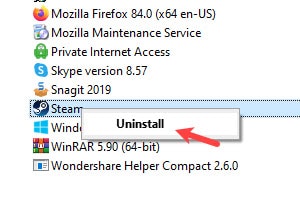
- Follow the on-screen instructions to complete the process.
After you have followed the above steps, MTG Arena will be uninstalled. However, it will still have residue registry keys.
Due to this, when you reinstall the game, it can trigger the same invalid command line error. You need to delete the residue registry keys to completely delete the MTG Arena.
Deleting the registry keys need to be done cautiously. Any mistake in the Registry can lead to the entire system crashing. Before you delete the registry key, back them up in case something goes haywire.
To delete the MTG Arena residue registry keys, follow the steps given below:
- Open the Run utility.
- Type regedit and press Enter to open the Registry Editor.
- Expand the HKEY_CURRENT_USER key and then expand the Software key.
- Locate any subkey with the MTG Arena as a name and right-click on them.
- Select the Delete option from the right-click context menu.
After you have completely uninstalled MTG Arena, visit their official website and download the game.
Install it after the download is complete and check whether the game is triggering the MTG Arena invalid command line error again or not.
Why Does MTG Arena Keep Reinstalling?
Another bug that MTG Arena users face is whenever they start the game, it reinstalls automatically. If your MTG Arena keeps reinstalling, it is likely because you are using the desktop shortcut to open the game. For some unknown reason, the desktop shortcut of MTG Arena directs to the installer for some users.
When you find that MTG Arena keeps reinstalling when you are trying to open it from the desktop shortcut, try deleting the desktop shortcut and navigate to the location on your drive where you have installed the game. In the folder where you have installed the game, you will find another MTG Arena executable. Run it and the game should start normally.
If this doesn’t fix it, then the other option is to completely uninstall and reinstall the game, for which I have mentioned the steps above.
Wrapping Up
So, there you have it. Now you know how to fix MTG Arena invalid command line error. The above solutions are known to work for many MTG Arena players and should also work for you. If you have any other questions regarding this topic, ask them in the comment section below.
Leave a Reply