Netflix is a popular streaming service that is used all over the globe. The platform provides multiple popular movies, TV shows, and Netflix original web series. A key feature of Netflix is the ability to download movies and shows using the Netflix app and watch them online.
If you are using the Netflix app to download movies and shows on your Windows 10, you may have wondered where are Netflix downloads stored on your PC? In this article, I have discussed about the Netflix download location Windows 10.
Where Are Netflix Downloads Stored?
Contents
Netflix users can download movies and TV shows using the Netflix app. This allows users to enjoy movies and shows offline for a short period of time. However, you will likely not find the downloaded movies and shows outside the Netflix app in your PC.
This is because the Netflix download location on Windows 10 is hidden. Below I have mentioned how to find the Netflix download folder, but if you are trying to find the downloaded media to copy the movies and move it to another drive of your PC for free access, unless you have a reliable .nfv converter it will be a waste of time.
The downloaded file in the Netflix folder can only be played using the Netflix app. If you want to rip movies and shows from Netflix, then you should check out this article. However, if you are simply curious about where does Netflix store downloaded movies, then that’s a different matter.
Netflix Download Location On Windows 10
To reach the Netflix download location, you need to first change the Folder Options to make Windows 10 show the hidden files and folders. To do it, follow the steps given below:
- Press Windows + E to open the File Explorer.
- Click on the View tab and select the Options button. This will open the Folder Options on your screen.
- Select the View tab and in the Advanced settings section, check the Show hidden files, folders, and drives circle.
- Click on Apply and OK to save the changes.
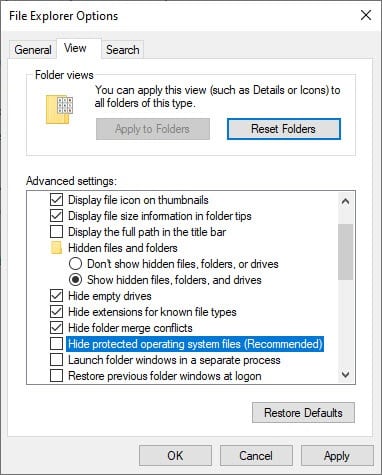
Now to find the Netflix download location, navigate to the following location using Windows File Explorer:
C:\Users\”USERNAME”\AppData\Local\Packages\4DF9E0F8.Netflix_mcm4njqhnhss8\LocalState\offlineInfo\downloads
In place of “USERNAME”, open the file has the actual username of your user account. Also, C: is the system drive.
If you find the Downloads folder empty, then it means you have no downloaded videos on the Netflix app. But, if the downloaded files are visible, then you will find that they cannot be played. The only way to play these files using Netflix media player in the Netflix app. Also, if you change the name of the files, then they will disappear from the Netflix app.
Wrapping Up
So, there you have it. “Where are Netflix downloads stored on Windows 10?” question should now be answered for you. There is no reason for you to open the Netflix download folder as you cannot do anything with them. If you have any questions regarding this article, ask them in the comment section below.
Leave a Reply