Spotify is one of the music streaming giants that is loved by users all over the world. It gives a million song choices for the users to listen to, which has led to the success of the music streaming platform.
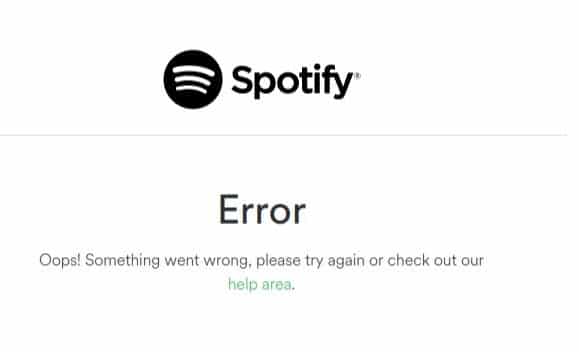
However, users have started facing errors when they use Spotify. The errors that appear are “Spotify please try again later” or “Oops! something went wrong Spotify”.
These errors may look different but essentially, they are caused by the same reason. In this article, we will discuss the various troubleshooting methods you can use to fix this problem.
You can also check out this article on iTunes not working if you want.
Solving The Oops! Something Went Wrong Spotify Error
Contents
There can be several different causes of this error, it can be related to the Spotify server or it can be related to your browser. One by one we will try different troubleshooting methods and hopefully, one of these methods will help you solve this problem.
Solution 1: Try Some Preliminary Troubleshooting Methods
Before you try the other advanced troubleshooting methods, you should check if some of these usual methods work.
First, check if the internet connection is on and stable. Do a speed test to check the speed of the connection. If you find any problems in the speed or stability of the internet, then it is advised you contact your internet service provider and notify them of this problem.
If the internet connection is perfect, then try signing out of Spotify and then logging in again. Fresh log in can solve the minor problems like if your account got desynchronized with the server and such.
To sign out and log in again in Spotify, follow the steps given below:
- Click on your Spotify Profile.
- Select the Log Out option.
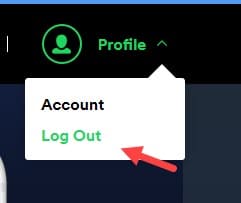
- Now, reload the page and then enter your user name and password and click on the Login option.
If signing out and logging in didn’t work, then we advise you to wait a few hours and then log in to Spotify as the server may be down for that duration of time.
Solution 2: Log Out From All The Other Devices
If you are logged in Spotify from more than one device, then Spotify please try again later error can occur. However, premium Spotify users are able to log in from 5 different devices at the same time. If you are a premium user, then you need to make sure that you are not trying to log in from a 6th device.
You will have to remove one of the offline devices if you want to log in from a new device. To remove other offline devices from your account, follow the steps given below:
- Open Spotify from one of the logged-in devices and click on your Profile.
- Select the Account option from the drop-down menu.
- Locate and click on the Offline devices option.
- Now, remove one are all the devices and log out of Spotify.

After removing other offline devices you should be able to log in from a new device without facing any error. However, if still in Spotify web player an error occurred, then try the next solution.
Solution 3: Change The Family Billing Address
For Spotify premium users, there is a family plan offers where the user can add their family members and use the same plan while paying from the same account. However, many users have faced the Oops! Something went wrong in Spotify error while using this plan.
If you are also facing this error while using the Family plans, then most likely your address and your family’s address are different. The different addresses in the family plan are known to trigger this error.
Check if the addresses are different by opening the Account Settings. If you find that the addresses are different, then you will have to change them to the same address from every one of your family members’ accounts.
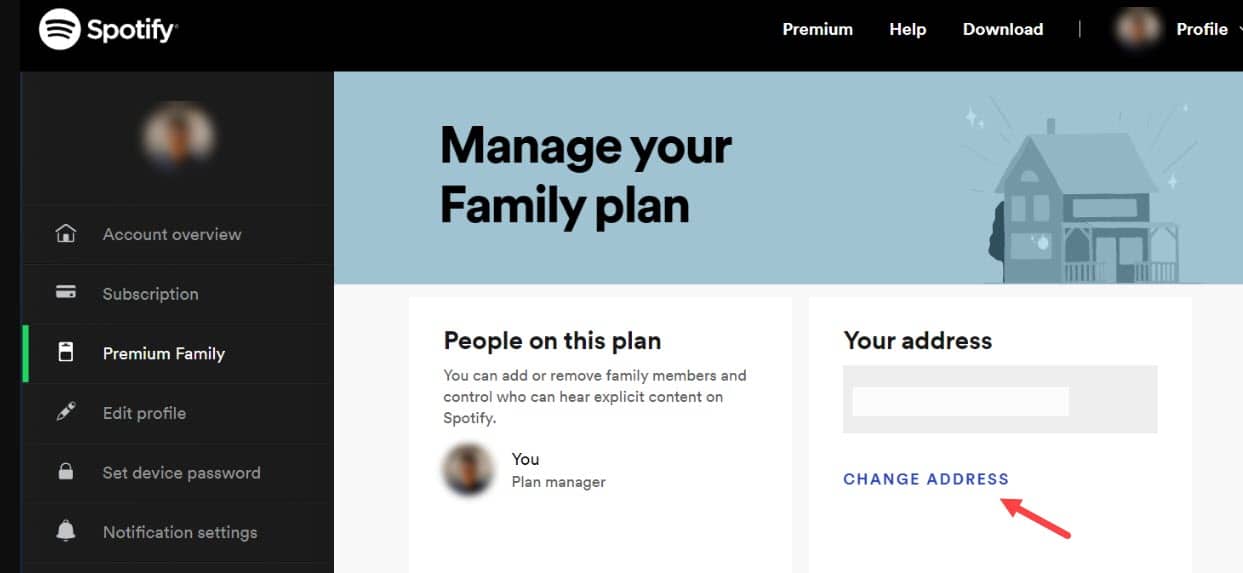
Solution 4: Clear The Browser Cache
Sometimes, the fault may not be of Spotify but of the browser you are using. If the cache of your browser gets full, then this error can occur. To clear the browser cache of Google Chrome, follow the steps given below:
- Open Chrome and press the Ctrl + Shift + Delete keys on your keyboard.
The Clear browsing data page will open on your screen. - Change the Time range to All time and make sure to select all the elements.
- Click on the Clear data option.
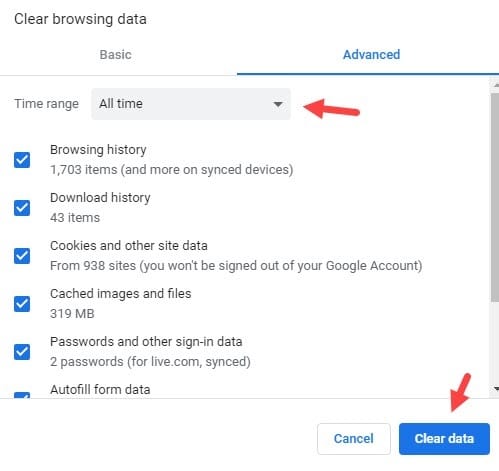
After the cache is cleared, restart Chrome and log in to Spotify. This solution should fix this problem.
Solution 5: Use The Private Session Mode
The Private Session Mode is a feature in Spotify, which when enabled won’t share your listening history with Spotify. Many users have reported that they stopped facing this error while using the Private Session Mode. You may also be able to bypass this error using this mode.
Although this is just a workaround rather than a fix, if none of the other solutions work then you should definitely try this.
To open the Private Session Mode, follow the steps given below:
- Click on the Profile icon after logging into Spotify.
- Select the Private Session option.
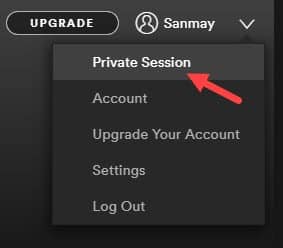
Now, check if the error has resolved.
Solution 6: Reinstall The Spotify App
If you are facing this problem while using the Spotify app and none of the above solutions were able to help you, then try uninstalling and reinstalling the app. If the error was caused by the installer, then reinstalling should fix this problem.
To uninstall the Spotify app, follow the steps given below:
- Open the Run utility by pressing the Windows + R keys.
- Type appwiz.cpl and press Enter.
The Programs and features console should open on your screen.
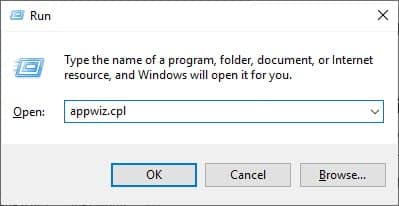
- Locate the Spotify app and right-click on it.
- Select the Uninstall option from the pop-up menu.
- Follow the instructions given by the uninstallation wizard to finish the uninstallation process.
Once the Spotify app is uninstalled, visit their official website and download the app.
Wrapping Up
So, now you know what to do if you ever face the Oops! Something went wrong Spotify error while using Spotify again. The above troubleshooting methods should help you with this error. As always, feel free to share your thoughts on this article in the comment section below.
My release radar hasnt been working for a long time. It keeps saying something went wrong try again? And I’ve literally tried everything- even reinstalled around 4 times. Nothing is working. Please help
Have you tried reaching out to the Spotify’s help team?