When trying to connect to an HTTPS server using Mozilla Firefox as your primary web browser, you may receive the PR CONNECT RESET error.
This error can be fixed with the solutions we have provided here, so read keep reading.
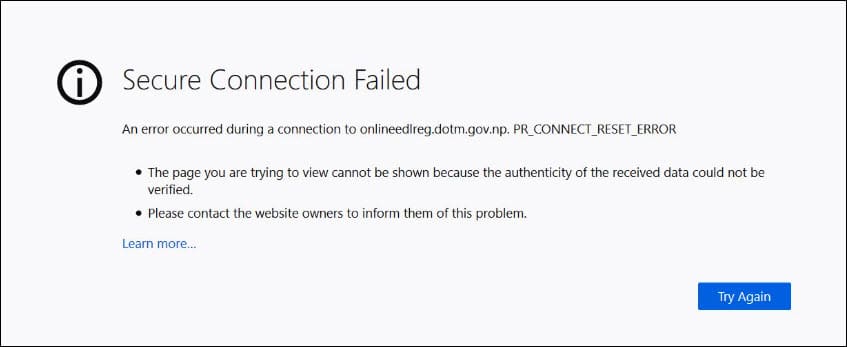
What Is PR_CONNECT_RESET_Error?
Contents
In basic terms, when a web browser cannot connect to a server, the PR_connect_reset_error appears on Mozilla Firefox.
Other Chromium based browsers like Opera, Chrome, Microsoft Edge, etc can show ERR_CONNECTION_RESET error instead.
Reasons Behind PR_CONNECT_RESET_Error?
This error occurs when the HTTPS protocol denies the request of the website server.
If the browser and the website can’t connect, there is something that is preventing it to do so.
If you try to reach a particular site using a standard connection and a VPN or proxy both, then also you can get this error.
Now let’s discuss the solutions to fix the reset BSOD error.
How To Solve PR CONNECT RESET Error
Check and run the following troubleshoot methods to fix the issue.
1. Clear Browser Cache
The first thing you can do after you face the issue is clear the cache of your browser.
Corrupted cache and cookies may cause this problem sometimes.
- Click on the Hamburger icon in Firefox. Choose Settings.
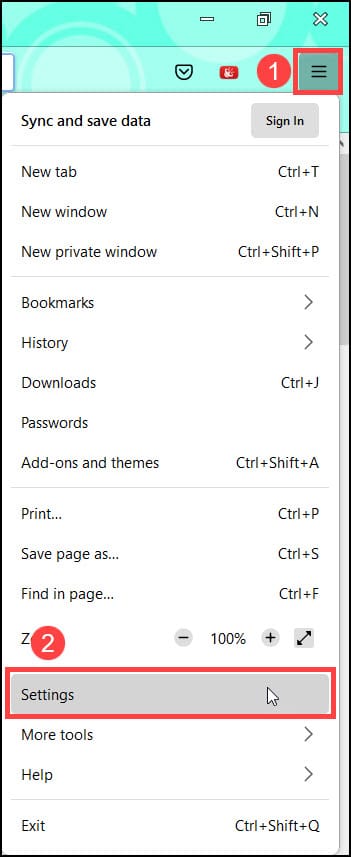
- Look for Cookies and Site Data under Privacy and Security. Select Clear Data from the menu.

- Check all of the boxes in the following window and then click on the Clear button. Firefox will now delete all the accumulated cache and cookies.
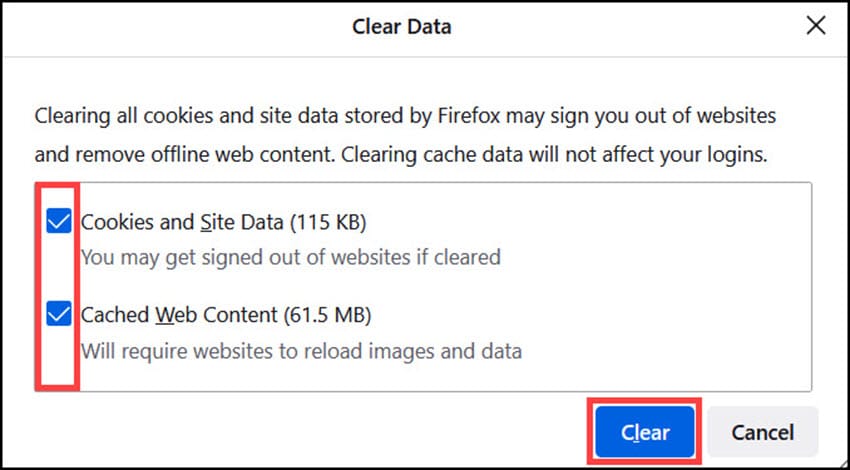
This will clear the entire browser cache. Restart your PC now and see if you are getting the same PR_CONNECT_RESET_ERROR again. If yes, then follow the next solution.
2. Disable Antivirus
If you are using any third-party antivirus, then try uninstalling it and see if that fixes this error.
Follow the steps below to do so:
- In the Windows Search box, type Control Panel and select the top option.
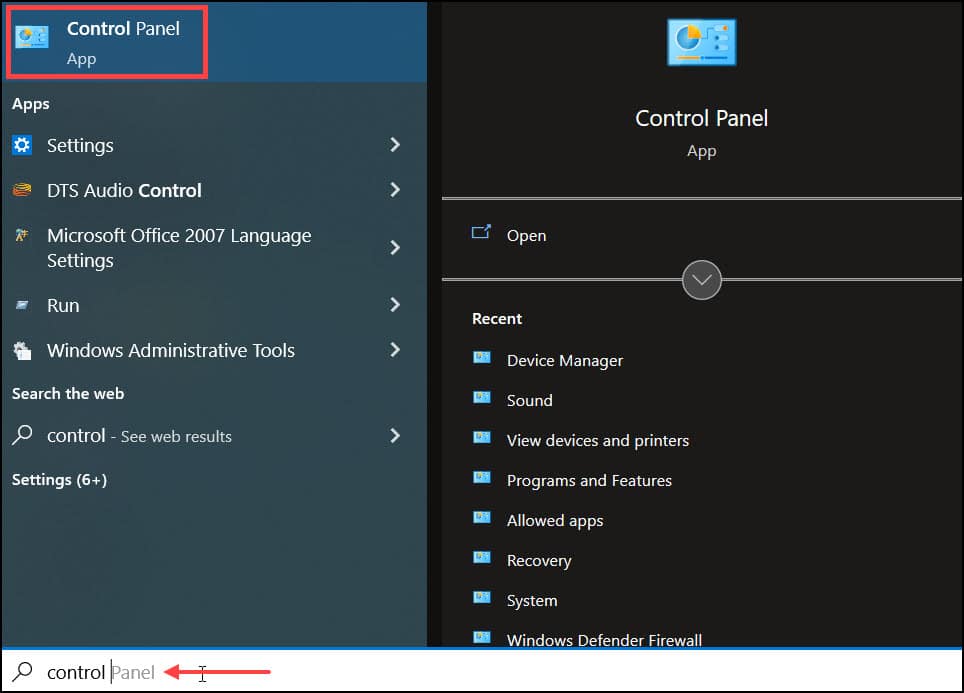
- Set View By to Large icons and select the Programs and Features option.
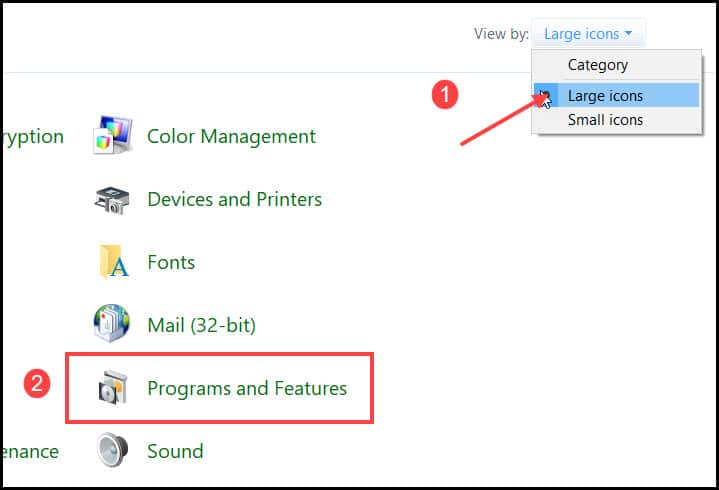
- From the installed application list, find the third-party antivirus application and right-click on it. Select Uninstall to remove it.
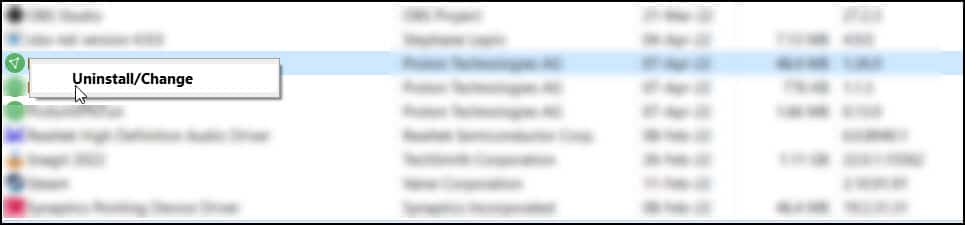
Follow the onscreen instructions to finish the process.
After removing the application from your system, restart your PC and open Firefox.
Check if you are still facing the error. If the issue still persists, then go to the next solution.
3. Uninstall VPN
If you are using any VPN service, then try uninstalling it from your system. This can be one of the reasons behind the PR connect error.
To uninstall the VPN from your system, follow the steps below:
- Open Program and Features ( Follow Previous solution)
- From the installed applications, select the particular application and right-click on it. Click on the Uninstall button.
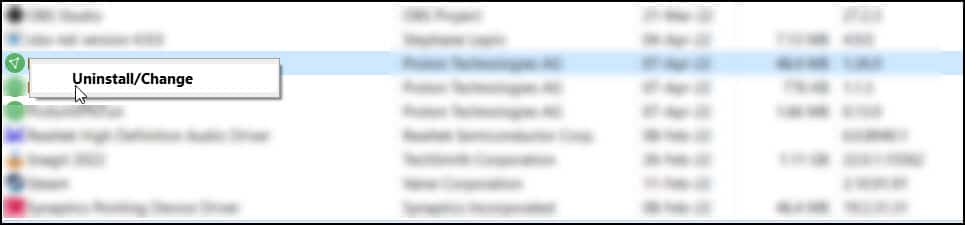
Follow the onscreen instruction to complete the process.
After the process completes, restart your PC and open Firefox. Check if the issue still persists, then go to the next solution.
4. Remove Proxy Server From Your System
Proxy servers can also trigger this error. So if you are connected through a Proxy server, then disable it by following the steps below:
- Open Windows settings by pressing the Win + I hotkeys, and select the Network & Internet option.
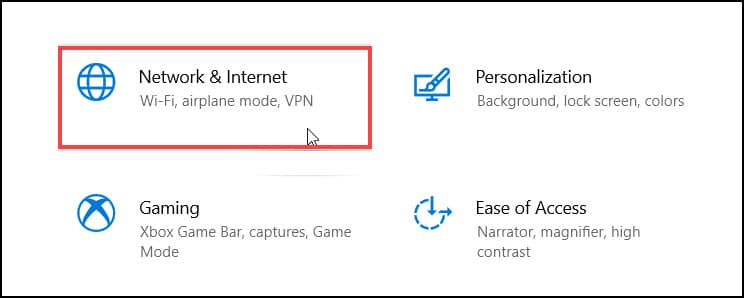
- Select the Proxy tab. From the right panel under Manual Proxy Setup, turn off the toggle button for using a proxy server.
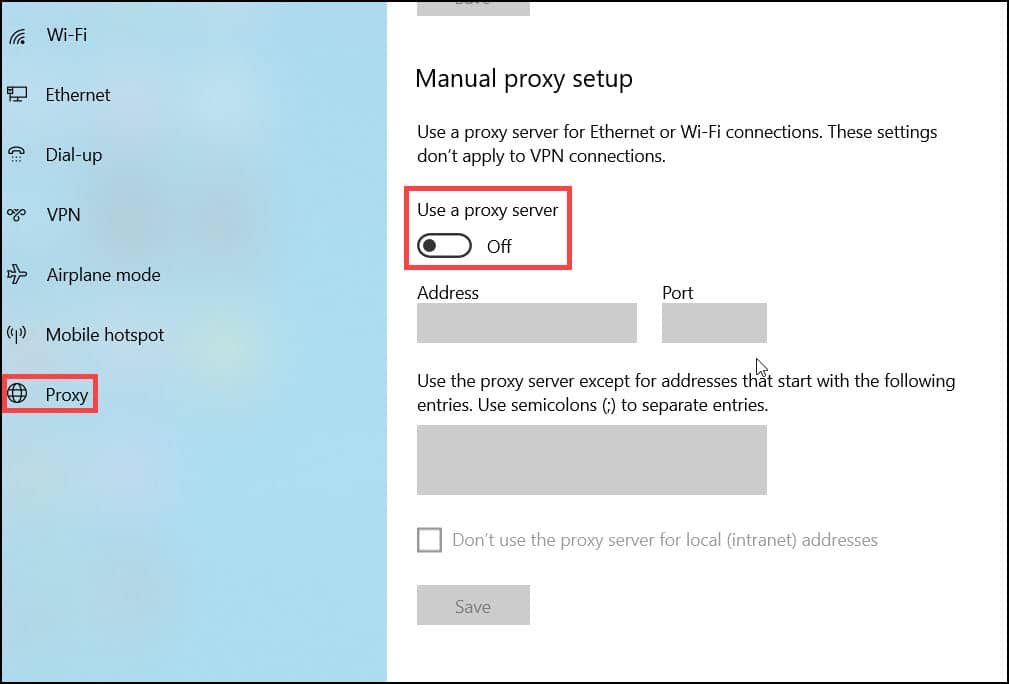
Restart your PC and now check if the problem is resolved.
Wrapping Up
So here there you have it. Now you know how to fix PR_CONNECT_RESET_ERROR on your Mozilla Firefox browser.
If you still have any questions regarding this topic, ask us in the comment section below.
Stay connected and feels free to share with your family and friends.
worked one time, clearing cache and cookies. Next log in , same error message!
Using Firefox 102.
Rich