PDF has become an especially important file format for sharing electronic documents. It provides an accurate and printable layout. Also, PDFs cannot be edited, which provides some safety to important documents.
Many users keep asking how to print multiple pages on one-page PDF in Windows 10 on various online forums. This article is for those users, as we have provided step by step instructions on how you can do it.
Also, check out this article on what to do if your PDF fails to load in Google Chrome.
How To Print TO PDF?
Contents
For users who unknowingly came across this article, first, we need to explain how to print in PDF. If you came looking for just the solution on printing multiple pages on one PDF, then scroll down where we have given the steps for it.
Now, in Windows 10 users can print their documents to PDF without using any other software. It’s a very easy process and you can turn any document into a PDF.
To print to PDF in Microsoft Word 365, follow the steps given below:
- Open the document in Word 365.
- Press the Ctrl + P keys on your keyboard to open the print settings.
- Click on the printer selected in the Printer section and click on the Microsoft Print To PDF option.
- Change the page layout as you require and click on the Print option. This will create a PDF document.
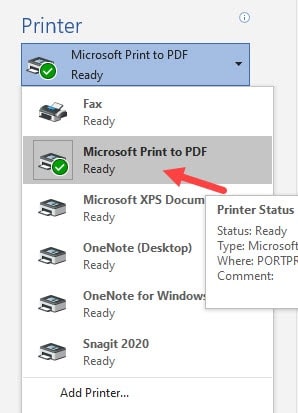
To print to PDF in Notepad, follow the steps given below:
- Open the document in Notepad that you want to print.
- Select the File tab and click on the Print option.
- In the Select Printer section, select the Microsoft Print To PDF option.
- Click on the Print option.
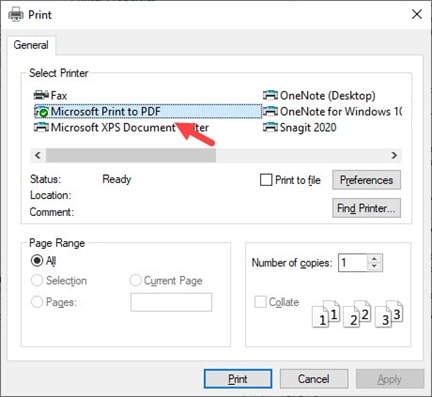
How To Print Multiple Pages On One Page PDF Windows 10?
In the print settings, there is a way to print multiple pages on one page of PDF. To do it, follow the steps given below:
For Microsoft Word 365:
- Open the document on the Word 365 and press the Ctrl + P keys.
- First, select the settings to print in PDF as mentioned above.
- Scroll down and select the Page per sheet option.
- Select the number of pages you want to print on one page.
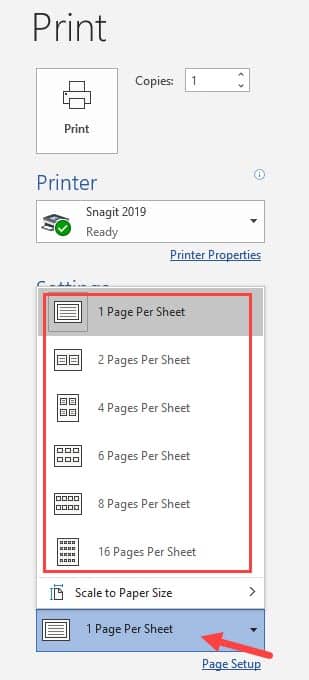
- Now, in the Settings section, click on the Page Setup option.
- Set the page layout as you want and select the Print option.
How To Print Multiple PDF Files At Once Windows 10?
Another issue while printing PDFs in Windows 10 is that users are unable to print more than one PDF at the same time. To print multiple PDF files on Windows 10, you have to download and install the Acrobat Reader (latest version).
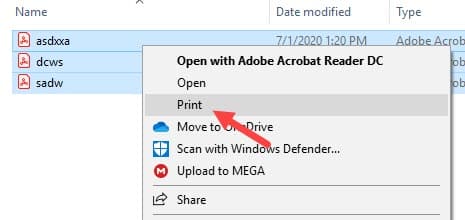
Wrapping Up
So, there you have it. Now you know how to print multiple pages on one page PDF in Windows 10. We have also discussed how to print multiple PDF files at once in Windows 10, which has also troubled the users. If you have any doubts or problems regarding this article, then feel free to share your thoughts in the comment section below.
Leave a Reply