If your PS5 controller is not connecting to your Console wirelessly or via a USB cable, then follow this extensive guide.
Here we have provided the reasons and the solutions to fix the issue. So, keep reading till you find a solution.
Why Won’t My PS5 Controller Connect?
Contents
Problems in PS4 and PS5 are common. The PS5 won’t connect due to various reasons like:
- The PS5 controller is out of charge, or the battery is damaged.
- The cable or the ports connecting the controller and the Console are defective.
- The PS5 Console is outdated.
- Interference of other devices connected to the controller.
How To Fix If Ps5 Controller Is Not Connecting?
Now let us focus on the solutions to fix the PS5 controller if it is not connecting to your Console.
1) Make Sure The PS5 Controller Is Charged
The PS5 controller won’t turn on if it is out of charge. Due to extended vibration during heavy gameplay sessions, the battery of the dual sense controller can easily drain out.
So, charge the controller for some time. Ensure that the light bar around the touchpad pulsates, indicating that the controller is charging.
If you find that the controller is not charging, this means the battery is old and needs a replacement. So, replace the batteries and then proceed.
After half an hour, try to turn on the controller. If it doesn’t turn on, properly pair the controller to your PS5.
2) Pair The Controller To The PS5
If you are pairing the dual sense wireless controller with the PS5 for the first time, then follow the steps below:
- Turn on the PS5 gaming console.
- Connect the controller to a USB port on the PS5. You news a type C to type A USB cable which you will get in the console packaging.
- Next, find and press the PS button on your controller to pair it with the Console.
- Once you pair the Console and the PS5, you can disconnect the Console and the controller to use them wirelessly.
You can also pair the controller wirelessly following the steps given below:
- Press the PS button on the primary controller, then choose Settings from the Home Screen on PS5.
- Next, select Accessories.
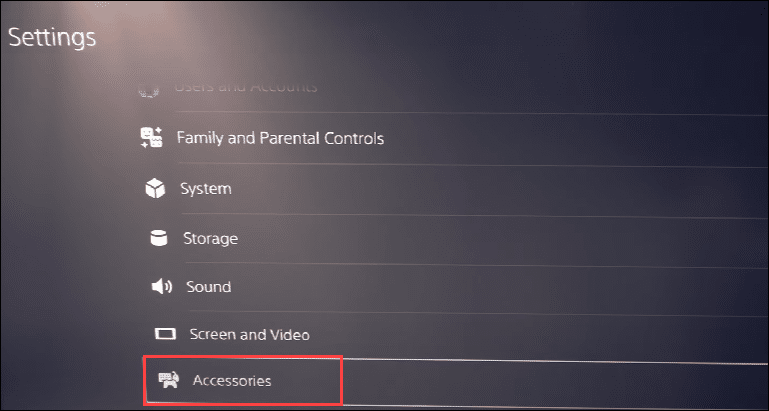
- From the General tab, select Bluetooth Accessories.
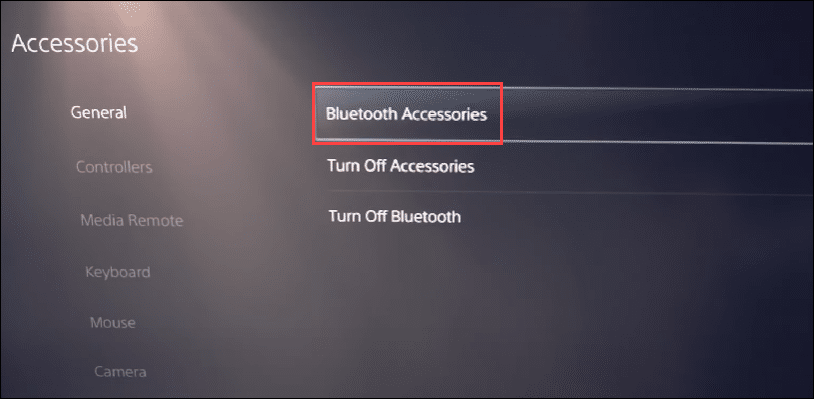
- Now hold and press the PS & Create buttons on the new controller.
- Using the primary controller, select the controller you want to pair with under the accessories list on the PS5.
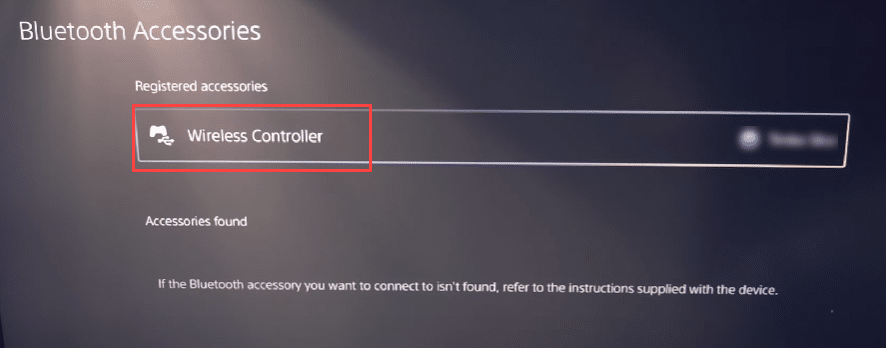
- After performing all these steps, if the ps5 controller is not working, then check the USB cable. When asked, click on the Yes button to confirm. Now this will connect the PS5 to the controller.
If your controller is already paired with the Console, then you can unpair the controller and the PS5 and pair them back.
3) Unpair The Controller And The PS5 And Pair Them Back
Disconnecting and reconnecting the controller to the PS5 can fix minor issues. So, when the PS5 controller is not working, try unpair it and pair it again.
Follow the steps below to do so:
- Open PS5 Settings and then choose Accessories > Bluetooth Accessories.
- Select the controller you want to unpair from the Bluetooth connections list.
- Choose Options > Disconnect > OK. Now restart your PS5 and reconnect the Console. If this doesn’t solve the problem, check the USB cables.
4) Check The USB Cable
Check the USB cable for any physical damage. You can replace the USB cable and use a new one to connect the controller and the PS5.
You can also try connecting the USB to a different port on the PS5 and check if the previous port is defective.
Also, make sure that the port is dust free. You can clean the port by blowing compressed air and then attaching the USB cable. Also, ensure that the controller and the PS5 are close, and there is no obstacle between them.
If anything blocks the connection between the pS5 and the controller, then it can be an important reason why the controller is not working.
After replacing the USB cable and changing the port, disconnect other devices connected to the controller if the PS5 controller is still not connecting.
5) Disconnect Other Devices
If you have paired the PS5 controller with another console or your PC, then sync it and shut down the other device.
Sometimes the conflict between the devices can prevent the connection of the controller. After unsyncing the other devices from the controller, check if it is working., If it still does not work, update the PS5.
6) Update The PS5
The controller won’t work if the PS5 Console is buggy or out of date. O, update your PS5 Console and then see if the controller works.
To update the controller, follow the steps given below:
- Open PS5 Settings and then go to System.
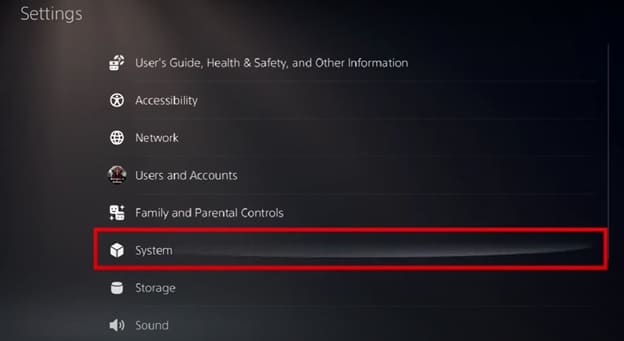
- Next, select System Software Update and Settings.
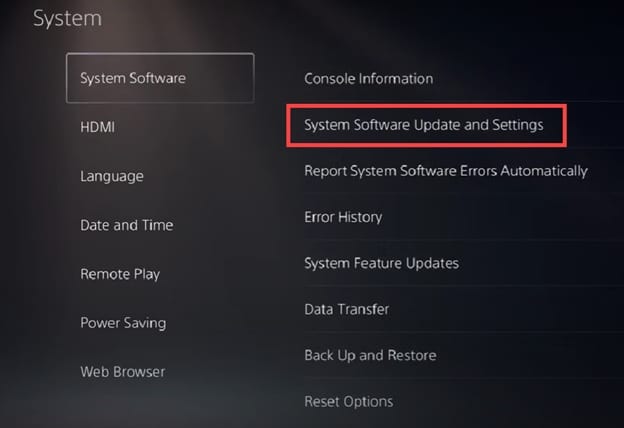
- From the next window, choose Update System Software. Wait till PS5 installs any pending updates.
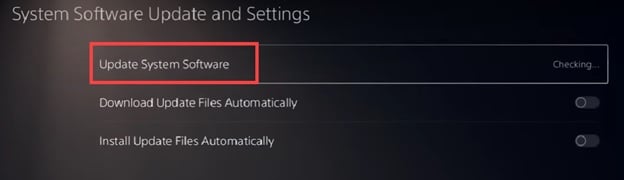
Next, restart the PS5 and see if the issue is fixed. If the controller still does not work, factory reset the controller.
7) Factory Reset the Controller
You can try resetting the PS5 controller to its default settings when it is not working. This can fix the connectivity issues.
To do that, follow the steps given below:
- Turn off the PS5 Console. Press & hold the Power button to shut down the Console.
- Then insert a paper clip or something like that in the small hole at the back of the controller. Push the Reset button inside for a few seconds.
- Next, turn off the PS5 and pair the Console back to the controller. See if this can fix the problem. If not, then contact PS support.
8) Contact The PlayStation Support
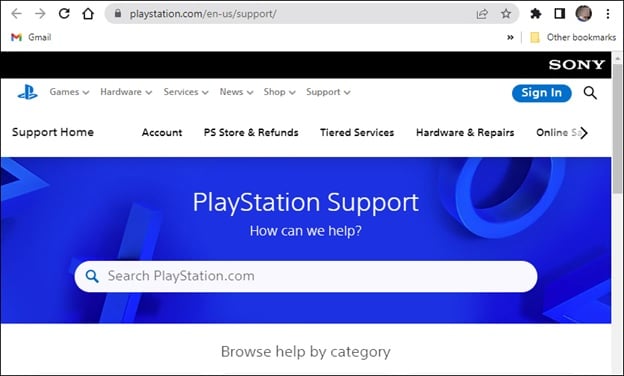
If no other method could fix the problem with the PS5 controller, contact PS support.
Describe your problem and follow the instructions provided by the experts to fix the problem.
Wrap Up
Let s know which of the above methods helps you fix the problem when the PS5 controller is not connecting to the PS5 Console.
Ask us in the comments section below for any more queries, and we shall answer ASAP.
Leave a Reply