Steam is an online game distributing company that has millions of buyers from all over the world. If you are a gamer, a steam profile is a must have these days. Steam hosts a huge collection of games from all genres. It has an abundance of free to play games while also having top tier AAA games.
The Steam community has become the gaming hub for all gamers. It is the place to share your adventures, find fixes for game bugs or recruit members for your party. However, when these Steam games face problems, users may need to Verify Steam games, which will check the integrity of the files. In this article, I have discussed how to make Steam validate game files.
Also, check out this article if your Steam games are not launching.
Why Verify Steam Games Feature Is Important?
Contents
This is important because of Steam’s hosting this huge collection of games and this enormous user base that logs in every day, can create some server issues while downloading games from Steam. This means that game files are sometimes downloaded incompletely, which can cause purple check boards on your screen, crashes or even a whole game world or level missing.
So, that the users don’t feel helpless in such situations, the Steam app has a feature to verify the integrity of game files. This feature checks if the downloaded game files are missing by comparing it with the files stored on their server. In case of any missing or corrupted files, Steam repairs or downloads the required files accordingly.
How To Verify Steam Games?
In Steam, verify integrity of game files by using the Steam app. To do it, follow the steps given below:
- Launch the Steam on your computer and click on the LIBRARY tab.
- In the LIBRARY, you will see the list of all your games. Locate the game that is triggering the errors and right-click on it.
- Select the Properties option.
- Next, click on the LOCAL FILES tab in the game properties and select the VERIFY INTEGRITY OF GAME FILES option.
Now, wait until Steam finishes checking the game files for any issues. It might take some time, so don’t stop it prematurely. Wait for the process to finish first.
Wrapping Up
So, there you have it. Now you know how to verify Steam games. If you have any further questions regarding this topic, ask them in the comment section.
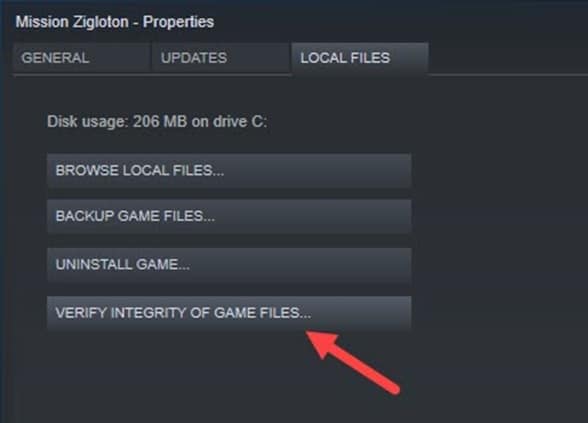
What do you do if the verification process find a corrupted file or files?