The “Retrieving data. Wait a few seconds and try to cut or copy again” error commonly occurs when the user attempts to copy or cut data from one place and paste it into another.
This error message usually pops up inside Microsoft Excel when the system fails to retrieve or cannot access the data that has been copied or cut.
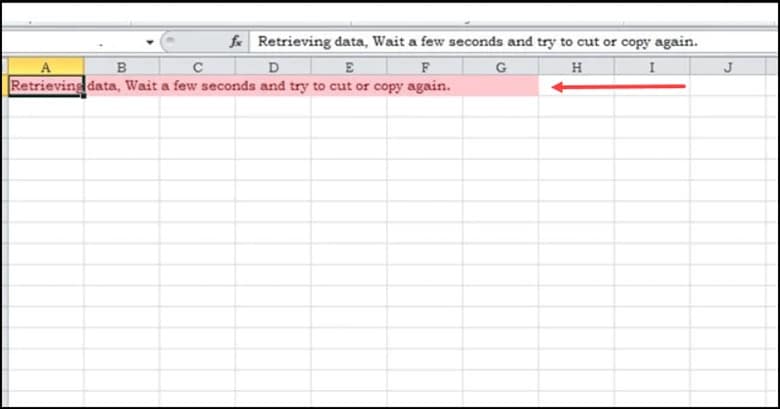
Understanding the underlying cause of this error will help you avoid it in the future.
Read this write-up for a better understanding of this error and also to know the ultimate fixes.
Also read: FIX: Unable to Send Message-Message Blocking Is Active Error
What Are The Ways To Fix the “Retrieving Data” Error?
Contents
These potential solutions will help you fix errors while retrieving data.
1) Wait And Try Again
The error message suggests waiting a few seconds and trying the operation again.
Wait a few seconds, then try to cut or copy again.
If waiting doesn’t help you, you must check the Network Connectivity.
2) Check Network Connectivity
This retrieving error is also known to occur due to network connectivity issues.
Use speedtest.net and check your internet speed.
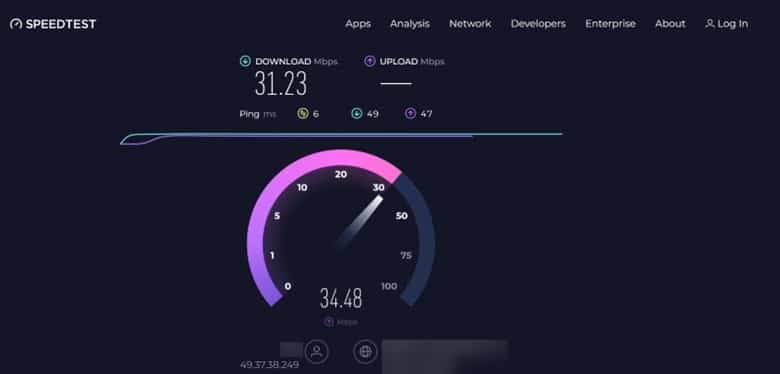
Also, ensure that you are using a strong and stable internet connection.
If network connectivity isn’t the problem, then restart your computer and check.
3) Restart Your Computer
A simple restart can often fix minor bugs and errors.
So, restart your PC when you encounter retrieving data errors. Then attempt to copy or cut the data again.
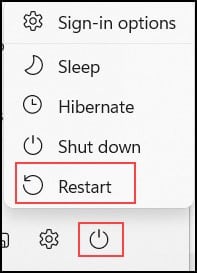
You can also use a different browser if restarting doesn’t help.
4) Use A Different Browser
Often this “Retrieving data, wait for a few seconds and try to cut or copy again” error is known to occur in the Internet Explorer browser and Microsoft Edge.
Changing the browser can help you in getting rid of this problem.
All you need to do is to save the Excel Spreadsheet data in another application and then close the Internet Explorer browser window.
Then, open another browser or download it from the official website.
Next, try running the file in the Microsoft Excel web app and copy and paste the data into the web app.
Despite using a new browser, if you cannot solve the Retrieving data, download an offline copy of the document.
5) Download An Offline Copy Of The Document
If you are using an online version of the app, download an offline copy and perform the necessary document modifications through your computer.
Follow the steps for doing this:
- Open the document which consists of an error.
- Next, click on “File” & select “Save As.”

- Finally, click on “Download a copy.”
- Then check whether this error reappears. If yes, then run an SFC scan.
6) Run SFC Scan
Sometimes, you can also get retrieving data errors due to corrupted or missing system files.
Running an SFC scan can fix the corrupted files and download the missing ones.
Here is how to do an SFC scan:
- Type “cmd” in the Windows Search bar.
- Then, right-click on Command Prompt & select the “Run as administrator” option.
- Now, type “sfc /scannow” and press Enter.
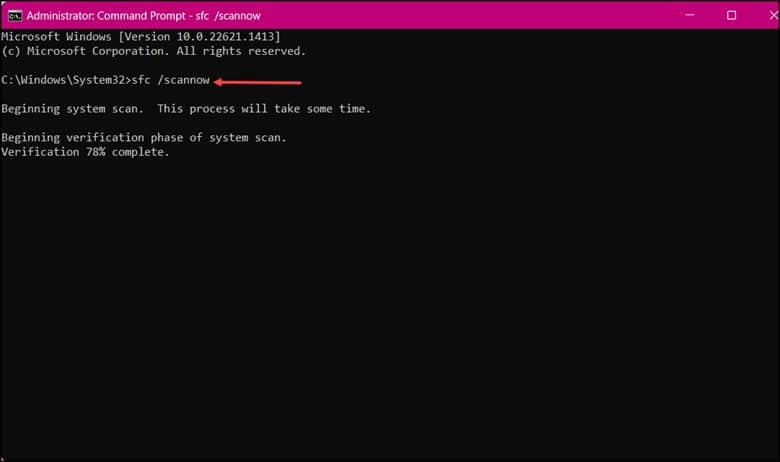
- Then, wait for Windows to scan and fix the integrity of your system files.
- After completing the entire process, reboot your PC to see if the problem persists. If it does, then clear the clipboard.
7) Clear Your Clipboard
Clearing the clipboard helps resolve the Retrieving data error, especially if the error is known to cause by a temporary issue in the clipboard.
Clearing the clipboard will free up space and remove any corrupted data that is responsible for causing this error.
Here is how you can clear the clipboard in Windows:
- Open the elevated Command Prompt window.
- Type “cmd/c “echo off | clip” and then hit Enter.
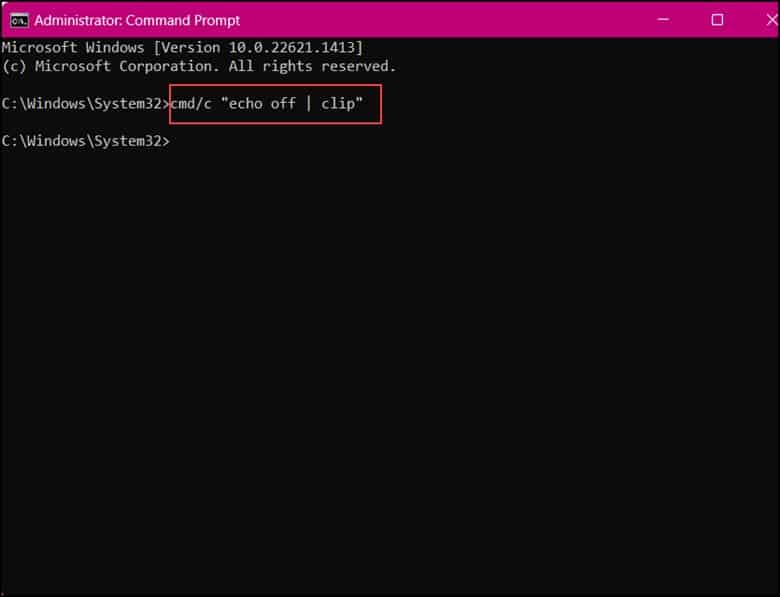
- Now, check whether you can copy and paste the files properly. If not, then update the driver.
8) Update The Driver
The retrieving data error can also occur if there is a problem with the device driver responsible for managing the data transfer between your computer and other devices.
Therefore, if you are encountering the “retrieving data” error message, then updating the device driver can be one of the potential solutions.
Here is how you can do it:
- Right-click on the Start button and open Device Manager.
- Then, right-click on the device and choose the “Update Driver” option.
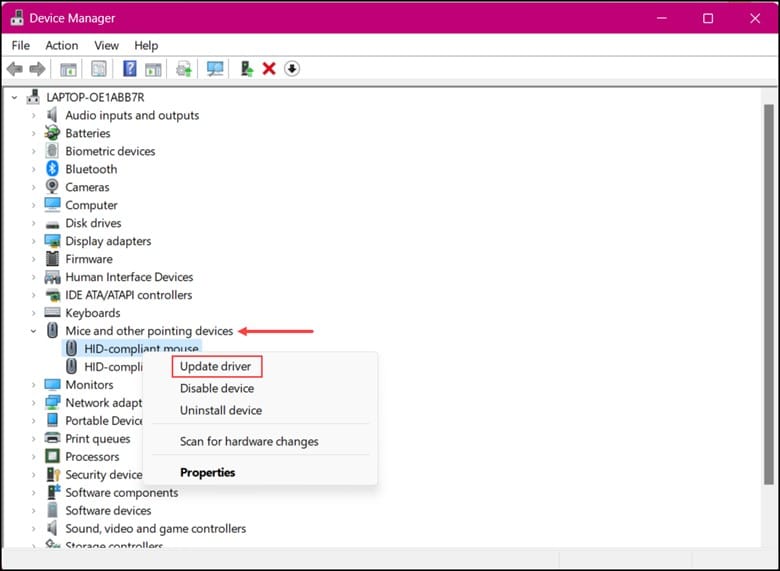
- Click on the “Search automatically for drivers” option in the next window.
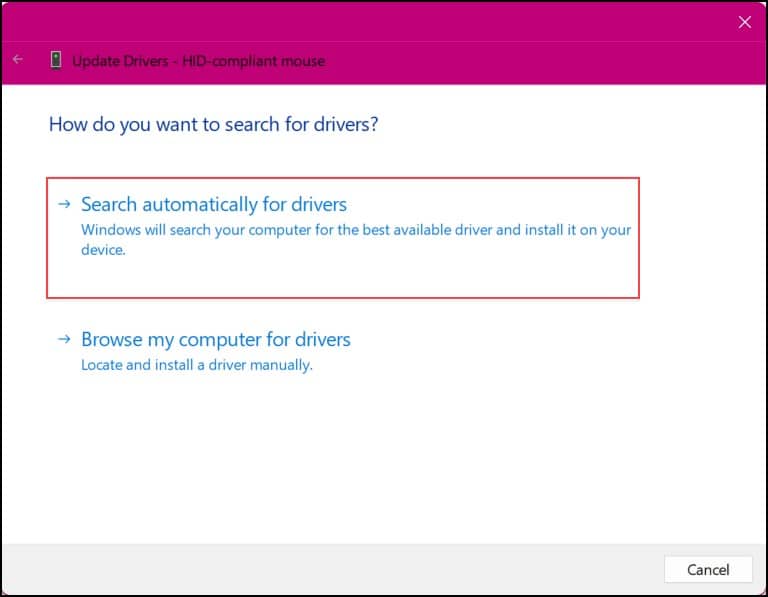
- Windows will search for and download the latest drivers for your mouse. Now this should fix the error.
Frequently Asked Questions (FAQs)
1. What Does It Mean When It Says Retrieving Data?
Retrieving data is the process of identifying & extracting data from a database. It is based on a query that is provided by the user or application.
2. What Is The Process Of Retrieving Data Called?
Data extraction is the process of collecting and retrieving data.
3. What Is The Process Of Retrieving Data From A Storage Device Called?
Data recovery is the process of retrieving data from a storage device.
4. What Are The Two Main Methods Of Retrieving Data And Information?
The two main methods of retrieving data and information are:
- Matching the words in the query against the database index.
- Traversing the database using hypertext or hypermedia links.
Final Words
Encountering the Retrieving Data error message may be frustrating initially, but following the proper method will help keep the error at bay.
Write to us about which method helped you in solving this issue.
Leave a Reply