Error code 277 is a standard error in Roblox. It usually occurs when your device loses connection from the game server.
These types of Roblox connection errors can occur across all the devices like Mac, Windows, iOS, or Android smartphones.
Here is a step-by-step guide to fix Roblox error code 277. So, keep reading!
How To Fix Roblox Error Code 277?
Contents
Follow the methods below and see which fixes the error code 277 in Roblox.
1) Check The Game Server
When you are getting error 277 in Roblox, first of all, check the game server.
You can click on this link to check the Roblox server status.
If you find there is any server outage, then wait for some time and then check again.
If you find no problem from the server part, reconnect to your network connection.
2) Disable And Re-Enable The Network Connection
You can reconnect to your network connection to fix Roblox error 277. To do so, follow the steps given below:
- Press Windows + R buttons to open the Run utility.
- Type ncpa.cpl and hit Enter or click OK.
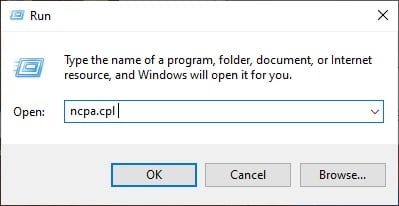
- Right-click on the network you are using.
- Choose the Disable option.
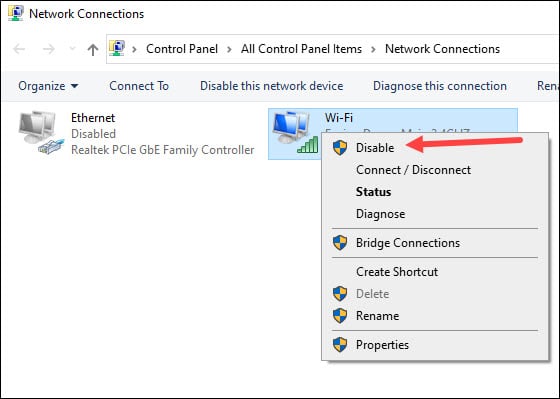
- Wait for some time and then click enable. After this, check if Roblox is running smoothly. If not, update your web browser.
3) Update Your Web Browser
It is essential to update your web browser when getting error code 277 on Roblox.
While you update the web browser, Roblox updates to the latest version.
Here I am showing the steps with Chrome browser; you can update your web browser accordingly:
- Click on the three dots Chrome menu from the top right side.
- Select Settings.
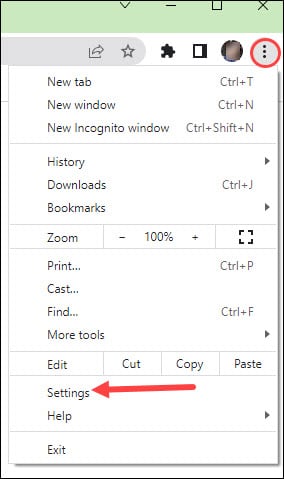
- Then click on the About Chrome option.
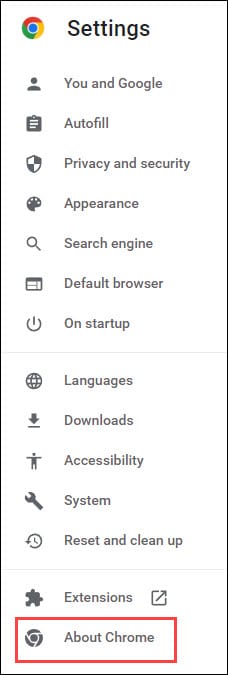
- Chrome will initiate the updating process. Wait till Chrome updates itself.
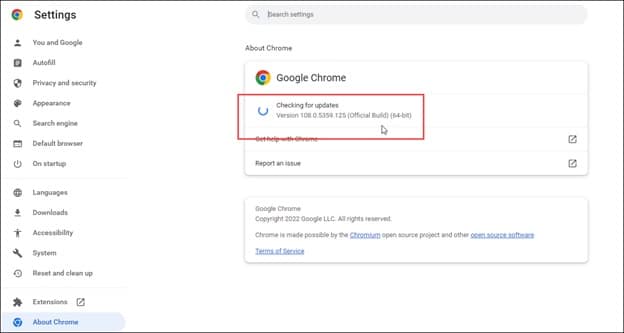
- After Chrome is up to date, try to relaunch Roblox. If you again get the same error, use Roblox in compatibility mode.
3) Run Roblox In Compatibility Mode
If the above processes cannot fix the Roblox error code 277, then try running Roblox in compatibility mode.
To do that, follow the steps given below:
- Right-click on your Roblox desktop app and click on Properties.
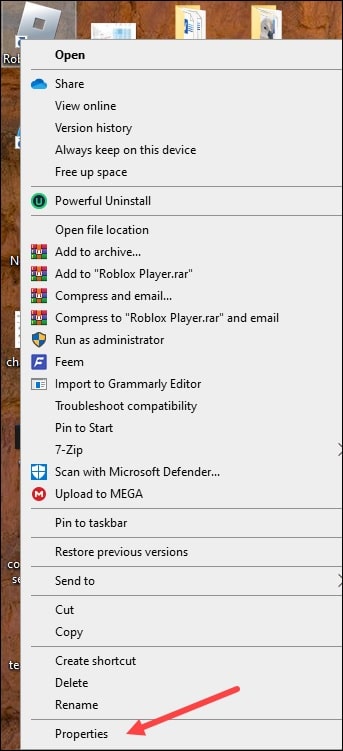
- Go to the Compatibility tab and check the box for Run this program in compatibility mode for option. Choose a Windows version and then relaunch Roblox.
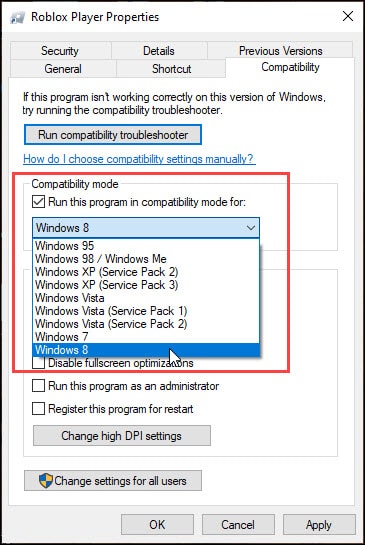
4) Clear Roblox Temporary Data
Roblox stores temporary data like settings and game history on your device so that when you relaunch the game, it opens faster with all your game saves.
But sometimes, this data can become corrupted and cause errors while playing the game.
To fix the problem, delete the Roblox log files. To do so, follow the steps given below:
- Launch Run utility.
- Type or copy & paste the following Command in the Run command box and press the Enter key:
%Temp% \ Roblox
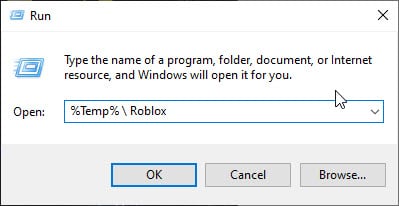
- Press Ctrl + A to select all the files in the folder and hit Delete.
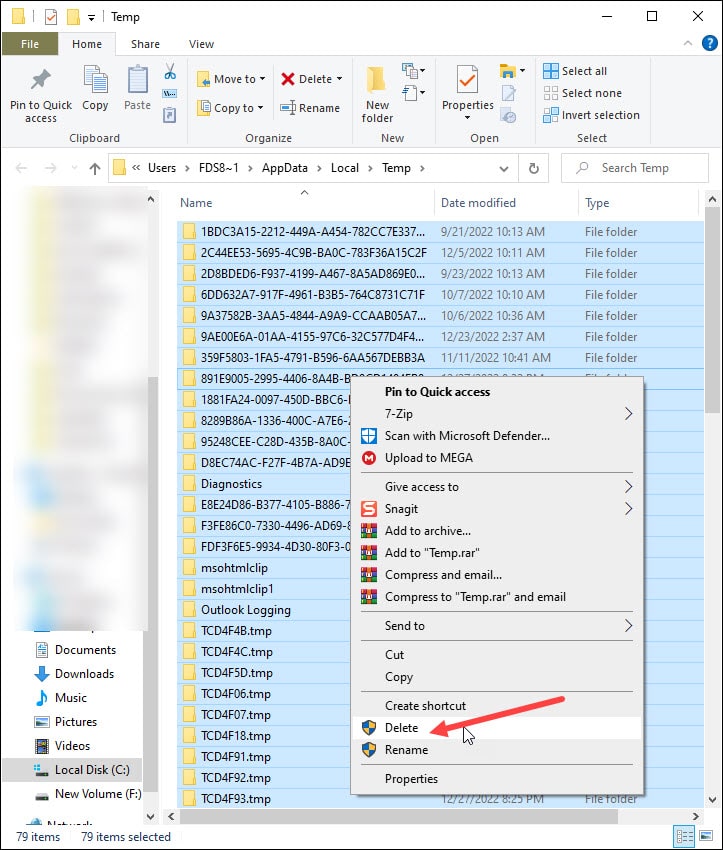
- Wait till all the files get deleted from the folder.
After that, close the window and relaunch Roblox. If the issue persists, flush DNS.
5) Flush DNS Using Command Prompt
Flushing the DNS will clear the DNS records and IP addresses from your cache.
If you are getting Roblox error 277 due to security or internet connectivity problems, this can fix it.
To flush DNS, follow the steps given below:
- Click on the Windows Start button and type CMD. Choose to run Command Prompt as an administrator.
- Copy & paste the following line of Command one by one in the elevated Command prompt window and press Enter each time to run the commands:
ipconfig /flushdns
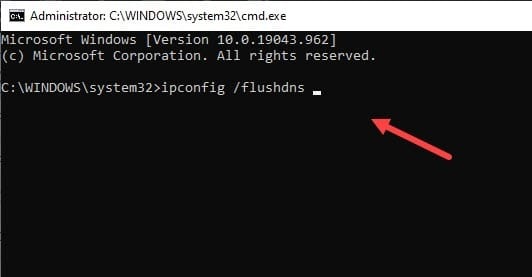
ipconfig /release
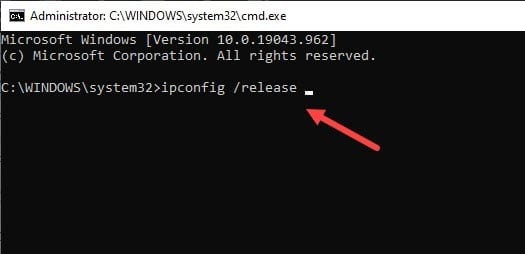
ipconfig /renew
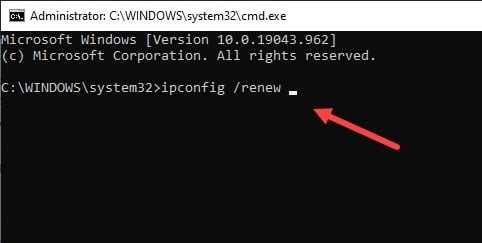
netsh int ip reset
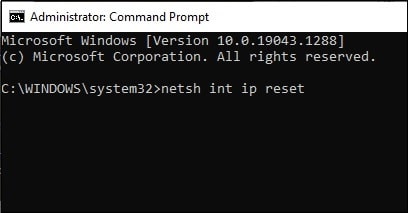
netsh winsock reset
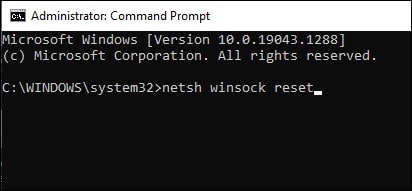
This Command will reset the Winsock catalog and fix the connection-related problems.
After the commands run successfully, exit the Command Prompt window and relaunch Roblox. If the error persists, change DNS.
6) Change The DNS Server
If the above process cannot fix the Roblox error, change the DNS server.
To do that, follow the steps given below:
- Launch the Run utility and enter ncpa.cpl in the Run command box. Press the Enter key or click on the OK button.
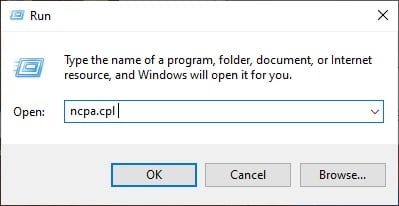
- Right-click on the network you are using and open its Properties.
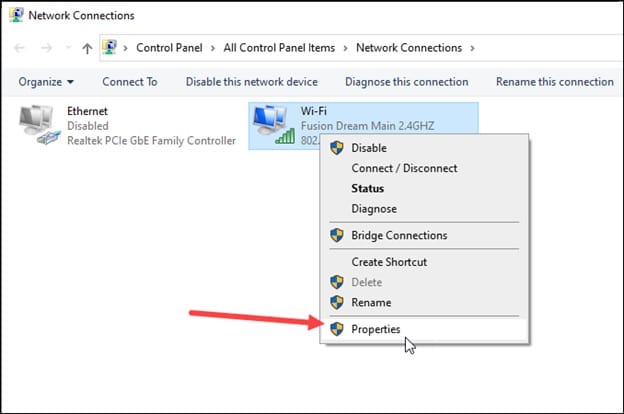
- Select Internet Protocol Version 4 [TCP/IPv4] and expand its Properties.
Click on Use the following DNS server addresses radio button. Set the Preferred DNS Server address to 8.8.8.8 & the Alternate DNS Server address to 8.8.4.4.
- Click OK to save the changes made.
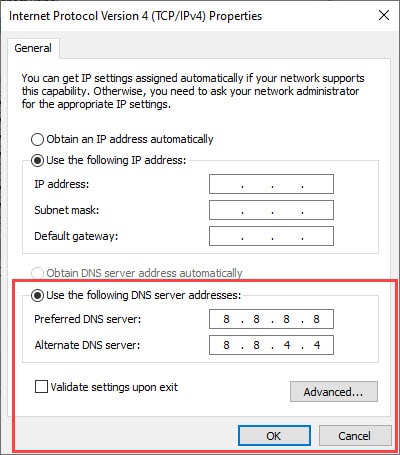
- You can also switch to Cloudflare DNS. To do so, set the Preferred DNS Server address to 1.1.1.1 and the Alternate DNS Server address to 1.0.0 1. Click OK and then Close.
You can also check out these seven best DNS servers for your router.
7) Reinstall Roblox
If none of the above processes could help to fix the error code 277 in Roblox, reinstall the game.
A fresh installation can fix the problem. To do that, follow the steps given below:
- Click on the Windows Start button and select Settings. Go to the Apps section.
- Choose Apps and Features.
- From the list of all the installed apps, find Roblox.
- Click on the three dots menu and select the Uninstall option.
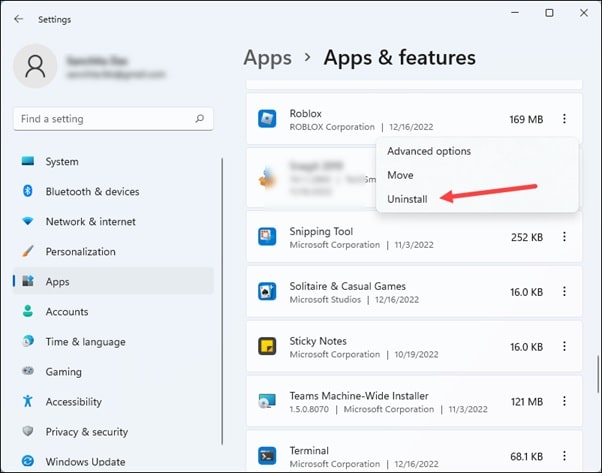
- Follow the onscreen instructions to finish the uninstallation process. After uninstalling Roblox, reinstall it.
Final Words
Send us feedback on which of the above methods helped you fix Roblox error 277.
For any other related queries, feel free to ask us in the comments section provided below.
Leave a Reply