Steam is a huge game distributing platform that is used by millions across the world. It is also a hub for gamers to discuss and review games with each other. The Steam Remote Play Together feature allows users to play local multiplayer games on the internet with their friends.
This means that users can play games that only support local multiplayer and not online multiplayer, together online. This feature has become even more relevant with the self-isolation restrictions put on in the current times due to the pandemic.
In this article, I have discussed the step by step method on how to remote play on Steam.
Also checkout:
What Is Steam Remote Play Together?
Contents
On Steam, you will find many online multiplayer games and you will find many local multiplayer games. The difference between these two genres of games is that you can play online multiplayer games with your friends online without the need of the person to be physically present with you.
The local multiplayer games can only be played with your friends if they are with you on the same network. With the introduction of Remote Play Together, now you can also play local multiplayer games (that supports it) online with your friends.
Also, another difference is that to play online multiplayer games with your friends, both of you must have purchased and installed the game. That is not the case with local multiplayer games, as only the host user needs to purchase it. So, how will you be able to play it with your friends online if only one of you has it?
That’s where Remote Play Together comes into play. Using the Remote Play Together, Steam runs the game on the host user’s PC and streams it live to the other users. The inputs the other users make on their devices is sent back using the Remote Play Together and executed on the host user’s PC. This allows any of your friends to join with you without the need of buying the game.
Requirement For Remote Play Together To Work Correctly
For the Remote Play Together to work best, all the users must have high-speed internet. Also, the more specs your computer has the better the games will run. Check out this article to know if your PC has good internet speed.
How To Use Steam Remote Play Together?
Running the Remote Play Together is fairly easy. Both the users must have the Steam app installed on their devices and be friends with each other. Now, the user needs to launch the game. After the game starts running, follow the steps given below to use the Remote Play Together:
- After the game is running, press the Shift + Tab keys to open the Steam overlay.
- Now, click on the View All Friends option from the Steam overlay.
- Locate your friend’s username and right-click on it.
- Click on the Remote Play Together option under the game’s name to invite your friend to play together.
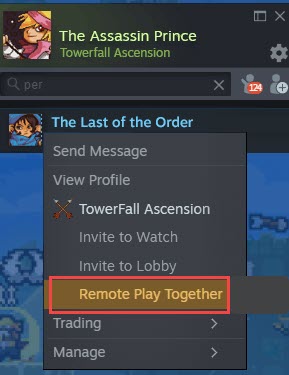
- You can add more friends if the game allows more players. Valve says that you can invite up to 4 players and more with a fast internet connection.
After your friends join the session, Steam will automatically enable the voice chat with your friends on Windows and Linux PCs. Also, the players you have invited cannot invite other users to play the game. Only the host user has the authority to invite others for playing the game. But the other users can invite more users to spectate the game.
Remember that when the host user leaves the game, the game will automatically shut off for all the other users.
How To Remote Play On Steam?
After you have invited your friends to play the game, your friends will be able to use their gamepad, mouse, or keyboard to input commands. The host user can restrict the other player from inputting commands by pressing the Shift + Tab option and opening the Remote Play Together menu.
From the Remote Play Together menu, the host user can kick others, restrict them from inputting commands and change their volume is the voice chat. Other users can also open the Remote Play Together menu, but they can only change the volume or leave the game.
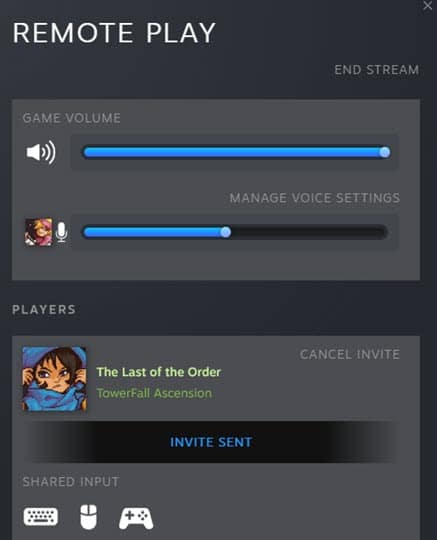
Some Steam Remote Play Together Games
Here are some games on the internet that support the Remote Play Together.
Wrapping Up
So, there you have it. Now you know how to play games with your friends using the Steam Remote Play Together. If you have any questions regarding this topic, ask them in the comment section below.
Leave a Reply