Steam is a huge game distributing platform that is used all over the world. For a gamer, having a Steam account is a must. Using the Steam account, gamers can review games or discuss them with each other. Users can also play local multiplayer games online together using the Steam Remote Play Together.
Steam always updates itself when the computer boots in Desktop. This auto-update feature is useful to keep the app always updated, but it can become annoying sometimes. In Steam to disable auto update, there isn’t any dedicated option for it. But it can be done by using some workarounds. In this article, I have mentioned how to stop Steam from updating games as well as itself automatically.
Also, check out:
Steam Disable Auto Update
Contents
Steam automatically updates itself on startup. Not only that, but Steam also updates the installed games automatically. Both of these features are there to keep the app and the game updated. But many users don’t like the Steam auto update feature and they want to do disable it. Here are a few methods you can use to disable the auto-update feature.
Method 1: Disable Steam On Startup
The Steam app will always check for updates whenever you open it. But what annoys many users is when Steam auto-updates during Windows Startup. You can disable Steam from auto-updating on startup by stopping it from opening at startup. To do it, follow the steps given below:
- Type Startup Apps on the Windows search bar and select the top result. This will open the Startup Apps settings on your screen.
- Locate the Steam Client Bootstrapper option and turn off the toggle beside it.
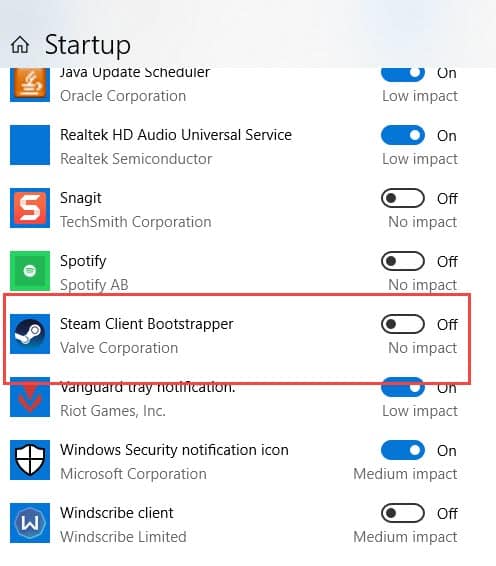
Now, Steam won’t update automatically when your computer boots into the desktop. However, whenever you open the Steam app, Steam will first check for updates and update itself if any update is pending. You cannot do anything about this as otherwise, the Steam app won’t open.
Method 2: Stop Steam From Updating A Single Game
Steam provides an option to disable all automatic updates for a single game until you open it. If you don’t want to update a particular game when you are not playing it, then you can use the following steps to stop Steam from updating the game:
- Open the Steam app.
- Click on the Library tab located on the upper left corner of the screen. Here all the games installed on your computer from Steam will be listed.
- Right-click on the game that you want to disable updates.
- Select the Properties option from the pop-up menu.
- Click on the Updates tab.
- Select the Automatic updates menu and click on the Only update this game when I launch it option.
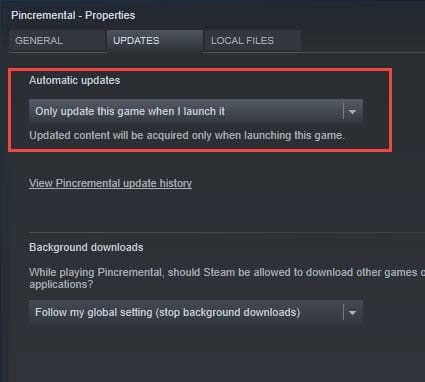
Now, Steam won’t update that game until you open it. If it is an offline game, then you can open it while keeping your internet disabled. This will stop Steam from updating games that you don’t want to be updated.
Method 3: Set Auto Update Schedule
Steam has an option that allows users to set a schedule to update the games only in that period. You can set the schedule to avoid your working hours. To do it, follow the steps given below:
- Open the Steam app.
- Click on the Steam tab on the upper left corner on the screen.
- Select the Settings option.
- Now, click on the Downloads option on the left panel.
- Check the Only auto-update games between: box and then enter the time duration.
- You can also limit the bandwidth so that the internet doesn’t become too slow while Steam is updating games.
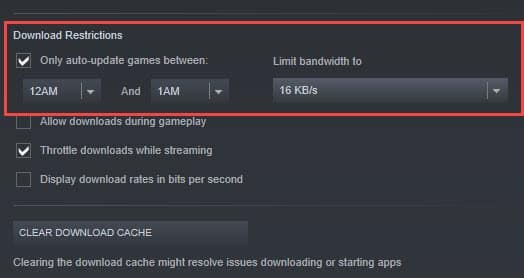
Wrapping Up
So, there you have it. In Steam disable auto update easily by using the above methods. If you have any questions related to this article, ask them in the comment section.
Leave a Reply