Laptop users may come across the Synaptic Pointing Device driver while looking around in the Device Manager, or they may see the Synaptic name in the Windows tray. The Synaptic driver is the touchpad driver of your laptop.
Most laptop’s touchpads are produced by a company named Synaptic. That’s why it is quite common to find the Synaptic Pointing Device on different laptops. In this article, I have given a detailed explanation of what is Synaptic Pointing Device driver and if it is necessary for your PC.
Synaptic Pointing Device Driver
Contents
The Synaptic Pointing driver is a touchpad driver for those laptops that have touchpads made by Synaptic. What is a driver you ask? A driver is a software component that lets the operating system and the device communicate with each other. The Synaptic Pointing driver allows the user to fully utilize the functionalities of the touchpad.
If you remove the Synaptic Pointing Driver, then Windows will simply start using the generic touchpad driver. This generic touchpad driver supports all touchpads. However, it also doesn’t allow the user to use the device-specific features such as two fingers scrolling.
Download Synaptic Touchpad Driver
If for some reason you have deleted the Synaptic touchpad driver, then you can download them back easily. To download Synaptic touchpad driver, click on this link. After you have downloaded the Synaptic touchpad driver, you will have to install them.
Windows Precision Driver Vs Synaptic Pointing Device Driver
The Windows Precision driver is also a touchpad driver, just like Synaptic Pointing Device, which has been developed by Microsoft. Many users prefer the Windows Precision driver over the Synaptic Pointing device driver.
Microsoft has specially made this driver for getting rid of the issues that other touchpad drivers face. Synaptic as a driver has been reported to have some issues, which are reported to have been solved after users shifted to the Windows Precision driver.
Enable Windows Precision Drivers
If you have decided that you are going to shift to Windows Precision driver from the Synaptic touchpad driver, then all you need to do is uninstall the Synaptic pointer driver and enable the Window Precision.
Before you execute the following tests, remember to keep a mouse near-hand. After uninstalling the Synaptic driver, your mouse pointer may not respond while using your touchpad. Normally, Windows should shift to the default touchpad drivers. But if it doesn’t happen then you can simply use the mouse. If you don’t have a mouse and the cursor stops responding, a restart should fix it.
To uninstall the Synaptic driver, follow the steps given below:
- Press the Windows + R keys to open the Run utility.
- Type devmgmt.msc and press Enter to open the Device Manager.
- Expand the Mice and other pointing devices option and right-click on the Synaptic driver.
- Click on the Uninstall Devices option from the pop-up menu.
- Follow the instructions on your screen to complete the process.
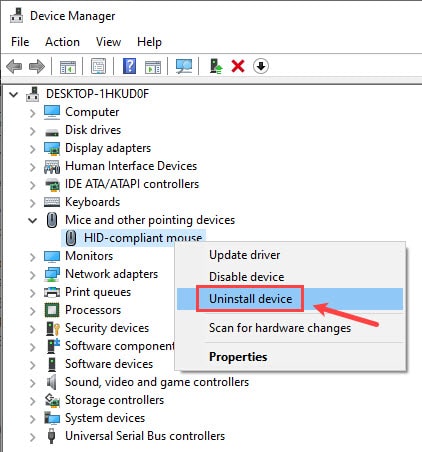
Now, to enable the Windows Precision drivers, follow the steps given below:
- Right-click on the search icon and select the Settings options from the pop-up menu. The Settings app will open on your screen.
- Select the Devices option and then click on the Touchpad option.
- On the right-panel check if “Your PC has a precision touchpad” is written under the “Touchpad”. If yes, then the touchpad on your laptop supports the Windows Precision drivers. Otherwise, you should only find the Change the cursor speed slider under Touchpad and no other options.
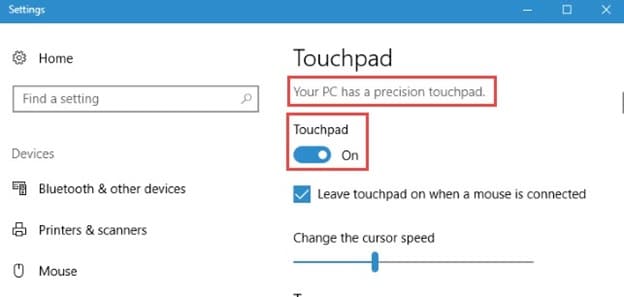
- If your laptop touchpad supports Windows Precision drivers, then turn on the Touchpad toggle to enable the Precision driver.
After you have enabled the Precision drivers, you can customize the touchpad from the same Touchpad settings that are mentioned above.
Is Synaptics Pointing Driver Necessary?
In this article, we have discussed what is Synaptic pointing device driver thoroughly. So, is it necessary for your laptop? The driver is defiantly required if you want to customize your touchpad settings. The default Windows 10 touchpad driver doesn’t allow customization. Yes, you can use the Windows Precision driver instead, but they may not be supported by your laptop’s touchpad.
Unless your touchpad supports Precision drivers, the Synaptic pointing driver is necessary for customizing the touchpad settings. If you have any other questions related to this topic, ask them in the comment section.
After installing the synaptics touchpad driver from the link below and installed its showing synaptics device not found please kindly assist me on it and synaptics was removed from my laptop device while resetting my pc .hope to hear from you asap. thanks
Thanks for the valuable information regarding the Synaptic Pointing Device driver. Could you provide little more informations on it?
Recently, I just enabled the Windows Precision Drivers features after uninstalling the Synaptic pointing device driver. And the methods are effective.