While switching from an old Nintendo console to an upgraded version, we are often worried about the old saves and downloads.
In today’s article, I am going to show you how to transfer data from one Switch lite to another. Have a look!
Contents
Before starting the procedure of transferring data from one Switch to another, make sure that the 2 consoles are available.
a. Source console (old one) b. Target console (new one).
Also check out this article to learn how to connect Switch Lite to TV.
The Things You Need To Know:
There are a few things you must know before switching to another Nintendo.
- You must have the same Nintendo Switch Online Account to transfer the data.
- The data must be saved on the cloud storage.
- The Console must-have free internal memory space. Some game doesn’t save on the cloud server and in that case the device’s internal memory is essential.
- Both the source device and target device are connected to the internet.
- Both devices must update the menu version to 4.0.0 or higher.
- The target device is connected to less than 6 person.
If you don’t have online subscription to Nintendo Switch then follow the steps do so:
- Go to the home screen and select the Nintendo eShop.
- From the left panel of the menu choose the Nintendo Switch Online option and then select Shop Now options.
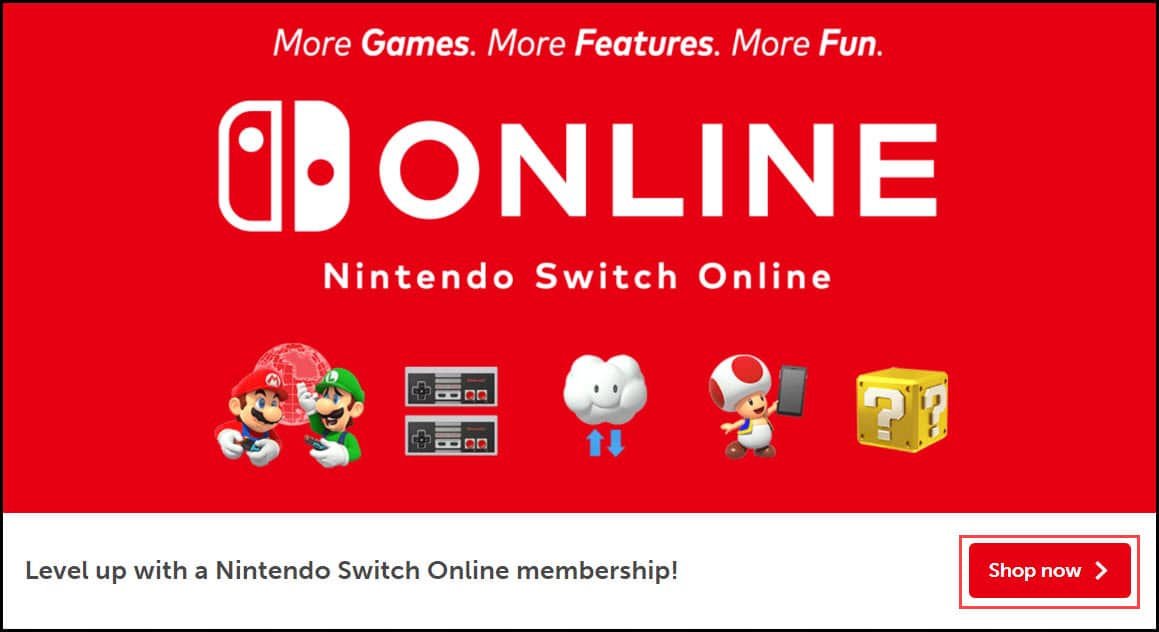
- Select your plan either Individual or Family Membership.
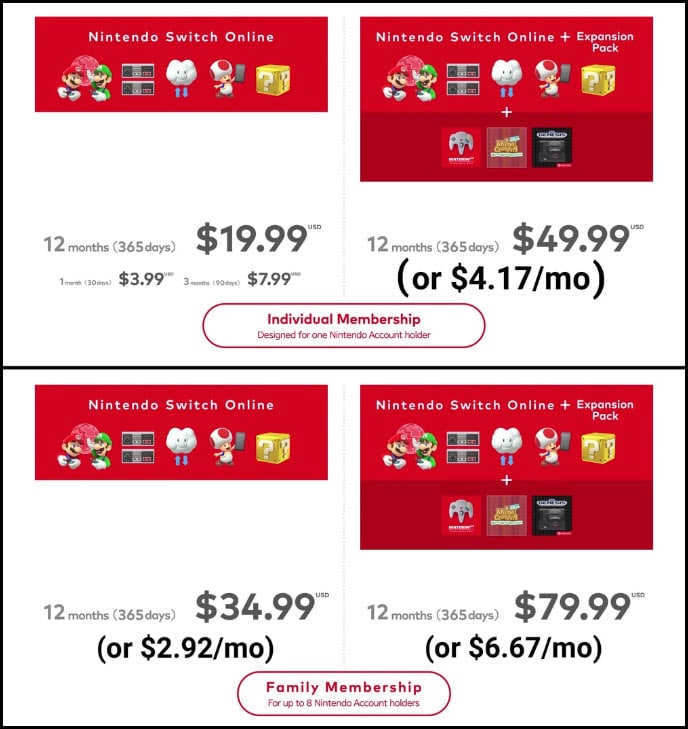
- Download the app and follow the on-screen instructions to complete the process.
Check Your Update Status
- Select System Settings from the home screen.
- Scroll down the menu and select the System option from the left panel and then System Update from the right panel.
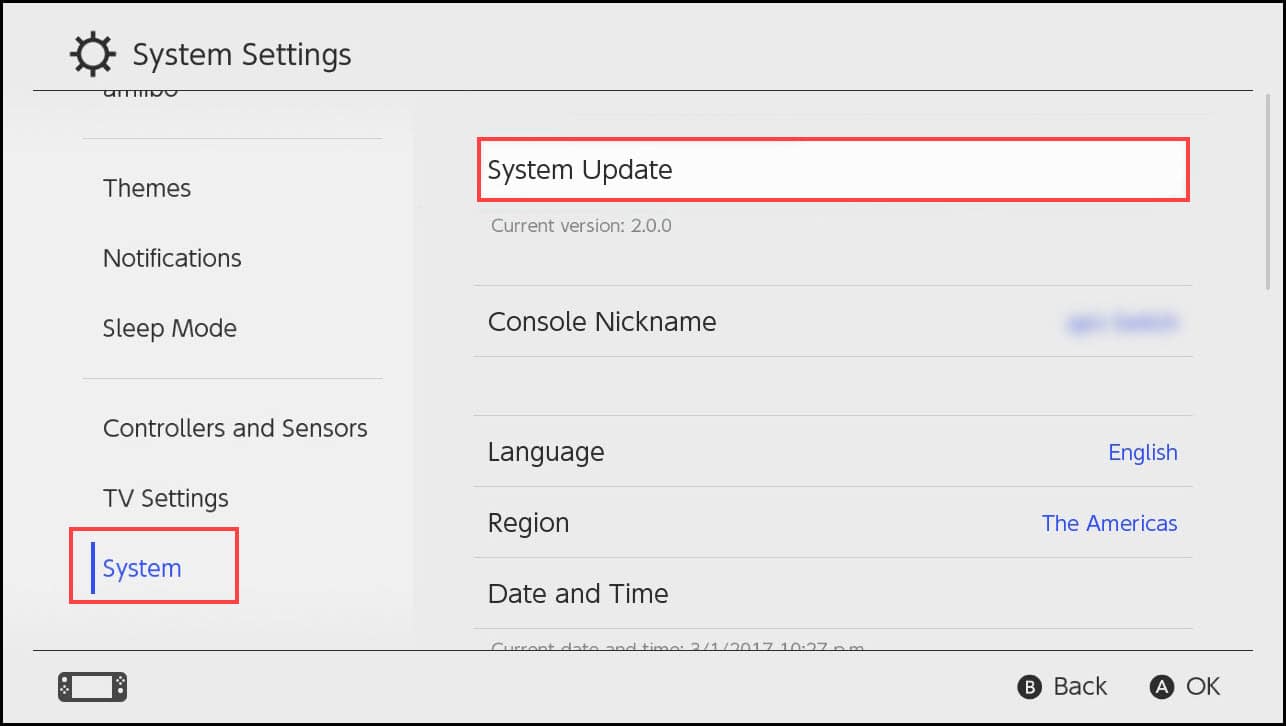
- If any current version is available, go for it. Wait till the console downloads the newest version and update the console.
- Next Sign up with your credentials.
Now, follow the steps below to switch the data and save the file to another Nintendo console which is away.
1. Source Console System
- Go to the Home Menu and select System Settings. Then choose Users from the drop-down menu.
- Select Transfer Your User and Save Data and then click on Next twice.
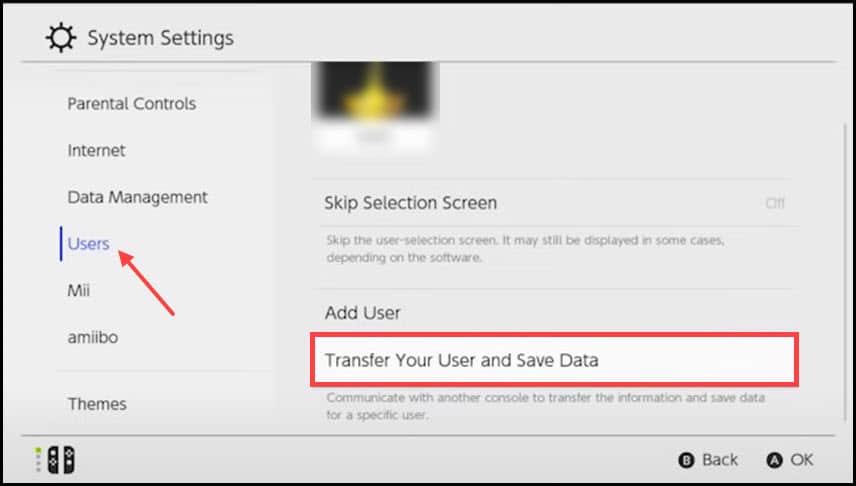
- Click on the Source Console to select the device you want to transfer data.
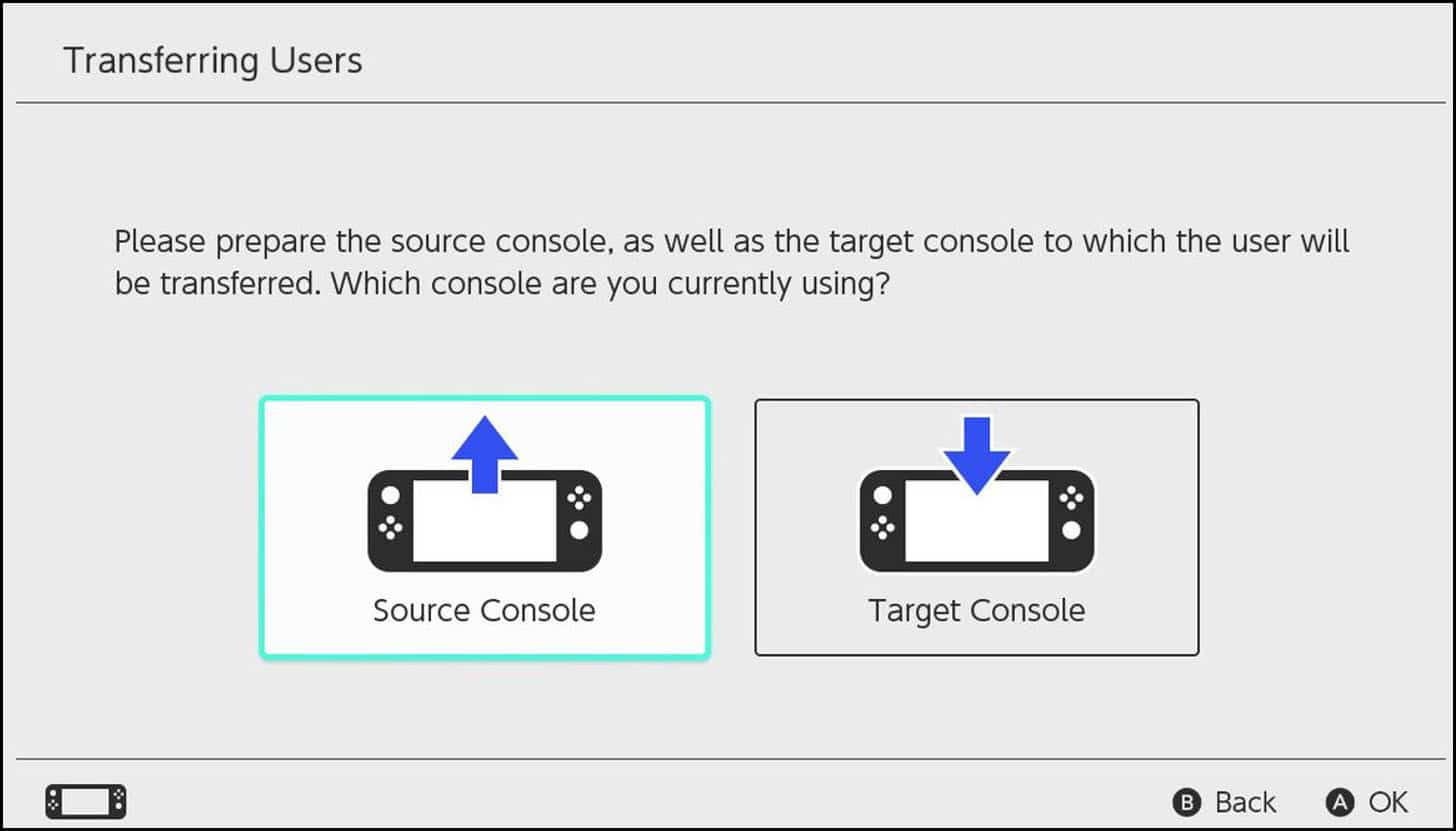
- Click on Next and follow the on-screen instruction to complete the 1st stage.
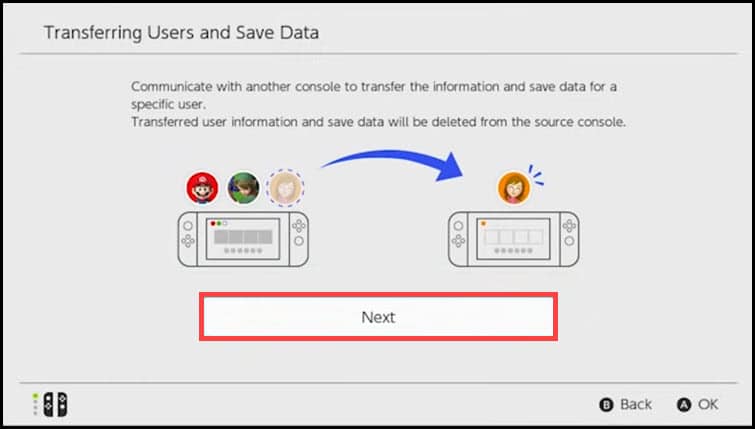
2. Target Console System
- Go to the Home Menu and select System Settings, and then choose Users from the drop-down menu.
- Select Transfer Your User and Save Data and then click on the Next button twice.
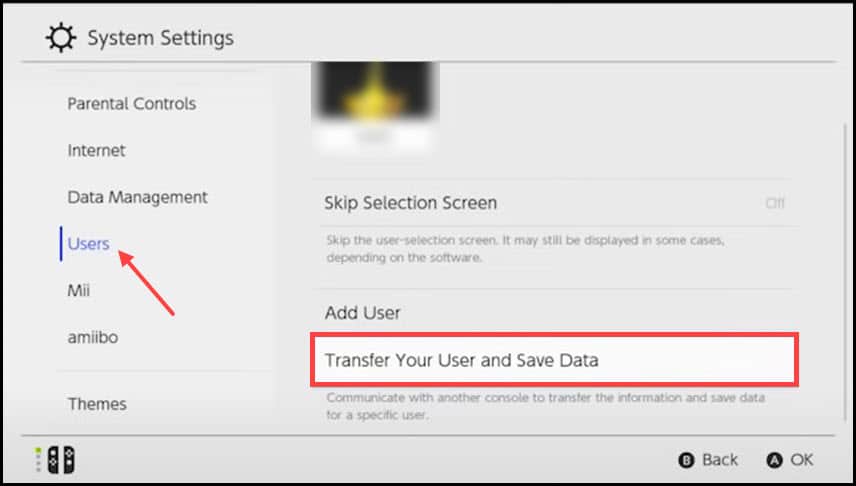
- Choose the Target Console to initiate the transfer.

- Check that the console is plugged in and connected to a stable internet connection.
- Select the Sign-in option and enter your Nintendo account credentials to Sign-in.
- After entering your credentials, select the Sign-in option and then again jump to Source Console for final operation.
3. Source Console System
- Select the Transfer option after the Target console is found.
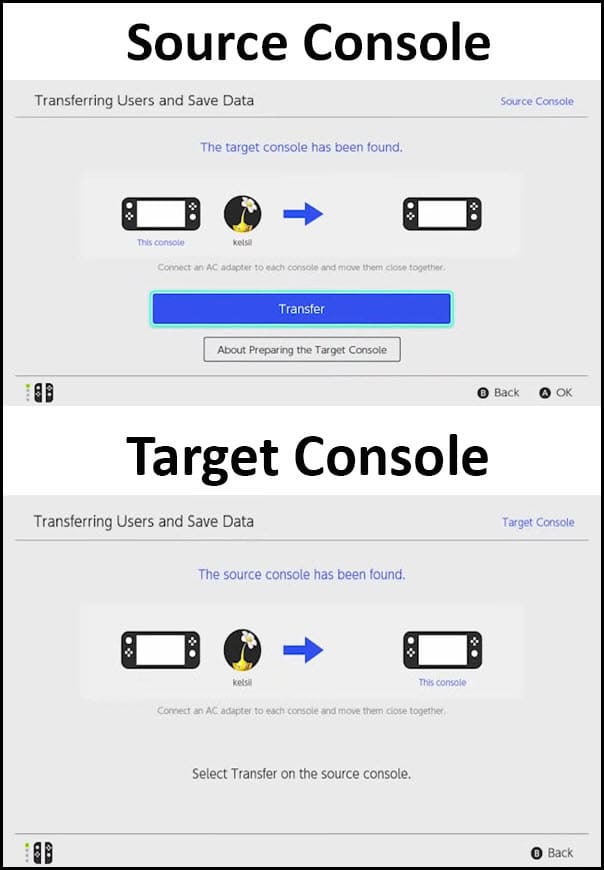
- Wait for the process to complete, and select End to finalize the process.
Repeat the process multiple times to add multiple user accounts.
Make sure that both consoles are connected to internet, have the same account ID, is updated to system version 8.0.0 or more and are close to each other.
1. Source Console
- Go to the Home Menu and select System Settings. Then choose Data Management option and choose Transfer Your User and Save Data.
- Tap on Send Save Data to Another Console and select the source user.
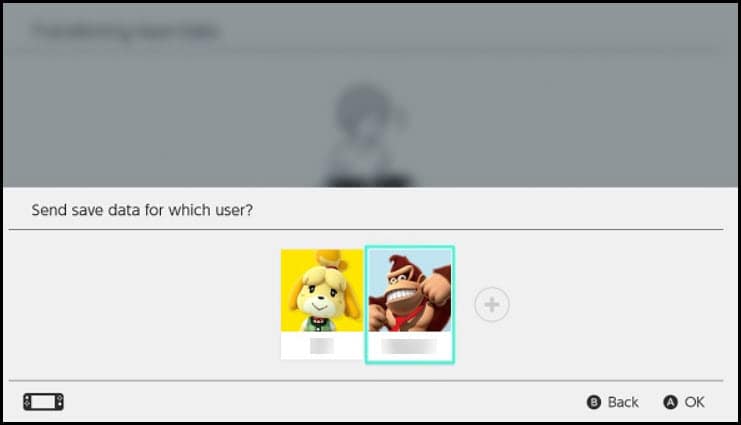
- Select the file from the list you want to transfer to the other device.
- Finally, choose the Send Save Data option.
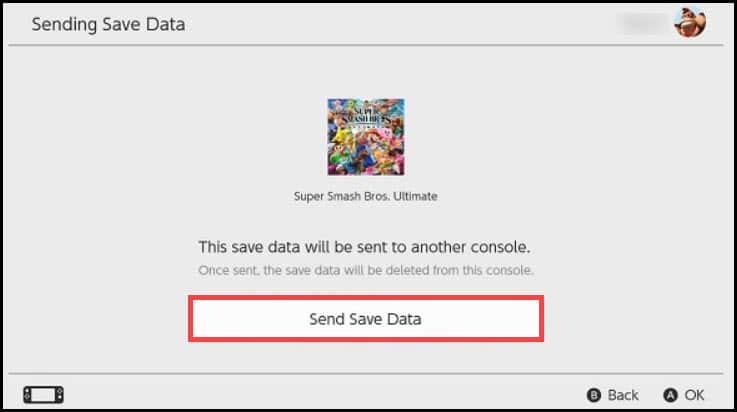
2. Target Console
- Go to the Home Menu and select System Settings. Then choose Data Management option and choose Transfer Your Save Data.
- Choose Receive Save Data option and place the console near to each other.
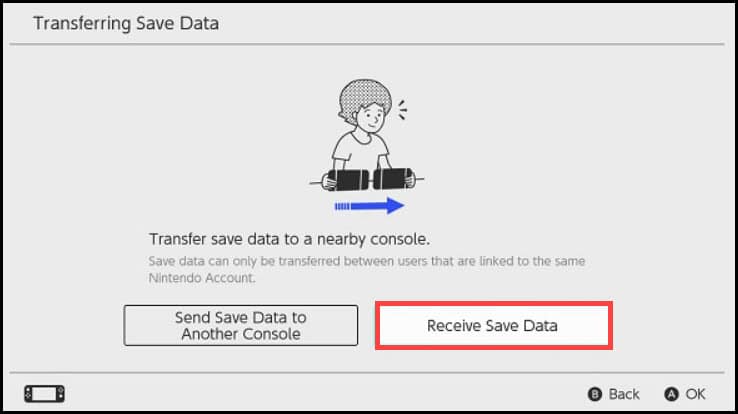
One thing you need to keep in mind is that once the file is transferred or deleted, it cannot be recovered on the console.
If after the data transfer, you are getting the Nintendo Switch lite cannot play this software error, then read this article to learn how to solve it.
Wrapping Up
So, there you have it. If you still have any queries regarding how to transfer user data and save the file to Nintendo Switch, then ask us in the comments section below.
Leave a Reply