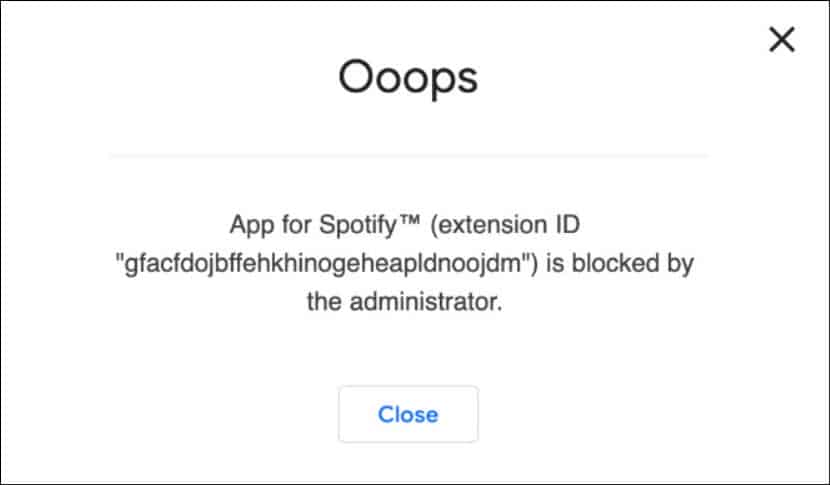
Extensions are a great way to enhance the experience of using a browser. They provide certain functionalities that help the users be more productive with their browsers.
Installing extensions on Chrome is pretty easy, but sometimes you might find the extensions blocked.
Chrome extensions can get blocked by the administrator of your PC or your antivirus.
Here I have shown how to unblock Chrome extensions, so keep reading!
Also read: 25 Top Chrome Extensions For Web Developers
Why Chrome Extensions Appear Blocked?
Contents
If you can’t add extensions to Chrome on your school’s computer or your work computer, then the administrator of the PC is configured to block the download of extensions.
This is a safety measure taken to not let malicious extensions corrupts the files in the work computer. It is done by many schools and organizations so it’s pretty common.
However, if you are completely certain that the extension isn’t malicious and really want to install it or you are using a personal PC, then there are ways you can whitelist these extensions.
NOTE: You need to be signed in to the administrator account to perform the following solutions.
How To Unblock Chrome Extensions
After you have signed in as an administrator, follow the methods given below to unblock the extension.
1) Unblock Specific Extensions In Chrome
- First, open the Chrome Web Store in Google Chrome.
- Next, search the extension you want to download (Google Chrome only allows extensions from Chrome Webstore to be installed).
- Copy the unique id of the extension from the address bar.
Every extension has an ID that is unique. This ID doesn’t change even when a new version of the extension comes.
The unique ID of the extensions is located in the address bar on the extension page.

So, if the address of the extension is this:
https://chrome.google.com/webstore/detail/dark-mode/dmghijelimhndkbmpgbldicpogfkceaj
Then, dmghijelimhndkbmpgbldicpogfkceaj is the ID of the extension. The ID is always 32 characters long and located at the end of the URL.
- After copying the ID, minimize or close the Google Chrome.
- Press the Windows + R keys to open the Run utility.
- Type regedit and press Enter to open the Registry Editor.
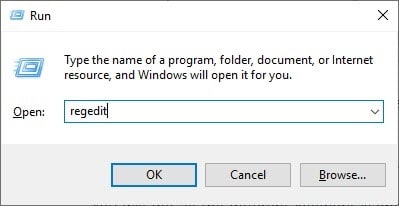
- Now, reach the browse to the following location in the Registry editor:
HKEY_LOCAL_MACHINE\SOFTWARE\Policies\Google\Chrome\ExtensionInstallWhitelist
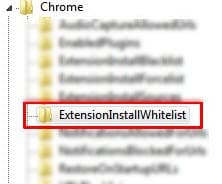
- Now, right-click on the white panel on the right and select the New option. Click on the String Value option to create a new string value.
- Enter the extension ID in the Value data section and select OK.
- Finally, restart the computer.
After the computer restarts, you will be able to install the extension without the administrator blocking it.
2) Unblock Every Extension In Chrome
Using the above method, you can unblock specific extensions that you want to use and install them.
However, if you want the administrator to stop blocking extensions completely, then follow the steps given below:
- First of all, make sure you are signed in as an Administrator.
- Next, open the registry editor the way mentioned above.
- Browse to the following location:
HKEY_LOCAL_MACHINE\SOFTWARE\Policies\Google - Delete the Chrome container.
- Finally, restart your computer.
Now, you will be able to install any extension you like from the Chrome Web store without the administrator blocking it.
3) Disable Antivirus
If you don’t find the Google Policies registry key, then your adminsitrator is not setup to block the extensions. Check your installed antivirus.
Many 3rd party internet security anti viruses tend to block extensions. The best way to check it is by disabling the antivirus.
If the issue fixes after disabling the antivirus, then you either have to find the settings thats doing it or uninstall the antivirus.
Wrapping Up
So, there you have it. Now you know how to unblock Chrome extensions.
Leave your comments below, sharing your thoughts on this article and do mention if this article helped you installing Chrome extensions blocked by the administrator.
but how do you signin in their account?
how do you do this on chromebook
Most school admins have blocked the Run command. Also, the Windows registry is disabled. Is there a way to get around this?
Thank you I fixed the issue.