Avast is an amazing free antivirus that has a huge user base all over the world. You won’t find a better free antivirus that remains so well updated with regular security patches and fixes. The app keeps getting new updates to tackle the latest threats.
However, users still have some problems with Avast. One notable problem is the Avast cleanup app that is bundled with Avast. Most users consider this app as useless and see no point in keeping it. But it is not simple to uninstall Avast cleanup. In this article, I have discussed how to uninstall Avast Cleanup completely from your PC.
Also, check out this article on how to uninstall Notepad in Windows 10.
Uninstall Avast Cleanup Completely
Contents
Uninstalling Avast is a little tricky. When you uninstall it normally, the app will be uninstalled, however, the residual data of Avast cleanup will be left behind. To remove Avast cleanup completely, you first need to uninstall the app then remove the residual files behind. So, it’s a two-step process, and one without the other won’t get the complete job done.
Step 1: Uninstall Avast Cleanup
To have Avast cleanup uninstalled, follow the steps given below:
Uninstall from Apps and Features in Settings:
- Press the Windows + I keys on your keyboard to open the Settings app.
- Click on the Apps option.
- Next, select the Apps and features option and on the right pane, locate the Avast Cleanup app.
- Select Avast Cleanup and click on the Uninstall option.
- Follow the instructions on your screen to complete the uninstallation process.
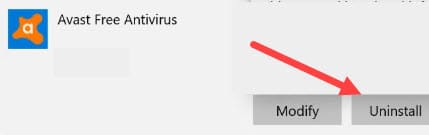
If Avast cleanup isn’t listed in the Apps and features list, then follow the steps given below to uninstall using Control Panel.
Uninstall from Programs and Features in Control Panel:
- Press the Windows + R keys to open the Run utility.
- Type appwiz.cpl in the search bar and press Enter to open the Programs and features console.
- Locate Avast cleanup on the listed apps and right-click on it.
- Select the Uninstall option and follow the instructions on your screen to complete the uninstallation process.
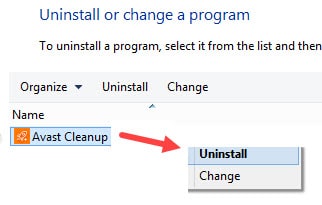
Now, with Avast cleanup uninstalled, half of the work is done, and only clearing its residual files remains.
Step 2: Delete The Residual File Of Avast Cleanup
After uninstalling Avast Cleanup, you would now need to delete its residual registry keys and the residual data on in the local files. Before you move on with deleting the residual files, create a system recovery point, so that in case any mistakes occur while deleting the registry keys, you will be able to restore your computer to its previous state.
To delete the residual registry keys of Avast Cleanup, follow the steps given below:
- Open the Run utility again.
- Type regedit in the search bar and press Enter to open the Registry Editor.
- Select the Computer key, and then press Ctrl + F to open the Find utility in Registry Editor.
- Type AVAST and press Enter to find the Avast cleanup residual keys. Check the keys one by one and delete all the Avast clean up keys (take extreme caution while doing this and if you are not confident then don’t try).
- Once done, exit the registry.
To delete the residual files in local folders, follow the steps given below:
- Open My Computer and select the View tab.
- Click on the Options button and select the change folder and search options. This will open the Folder Options.
- Select the View tab and in the Advanced settings locate the Show hidden file, folders, or drives option and select it.
- Click on Apply and Ok to save the changes.
- Next, type AVAST in the search bar in My Computer. Wait for the search results to show up.
- Check each one carefully and delete the Avast cleanups residual data.
After completing the above steps, you are done. However, the above steps should be done with extreme precaution.
If you are not confident that you can do it, then there are 3rd party apps such as CCleaner that can delete residual files of Avast Cleanup. Download them and give them a try.
Wrapping Up
So, there you have it. Now you know how to uninstall Avast Cleanup completely in Windows 10. If you have any further questions, ask them in the comment section below.
I moved to another computer and decided not to reinstall Avast Cleanup. will I still be charged for renewal?
I decided that for the rare times when I still need a Microsoft-Windows computer, I would not be using AVAST anymore. This is because I found that the resources uses by this software rendered the machine so unusable that the benefit not longer out weighed the risk. Too much blot, and too many annoying messages and pop-ups trying to sell me addons.