With Windows 10, you have access to some of the most beautiful wallpapers. Windows 10 default wallpapers are refreshed daily from the storage of wallpapers located on your PC. After looking at the wallpapers, you may have thought about using them for your mobile or tablet. But where to find the wallpapers stored in Windows 10?

In this article, we have discussed where Windows 10 wallpaper location is on your computer. After reading this article, you will know where Windows backgrounds are stored, and you can copy them for your mobile or tablet.
Also, check out this article on 6 best free photo editing software for Windows 10.
Windows 10 Wallpaper Location
Contents
It may have shocked you that the Windows 10 default backgrounds are stored locally as not many users know about it. So, where are Windows 10 backgrounds stored? Follow the steps given below to find their location.
- Press the Windows + E keys to open the File Explorer.
- Open the This PC and double click on the C: drive (or the partition where you have installed Windows).
- Double-click on the Windows folder to open it.
- Locate the Web folder by scrolling down and open it.
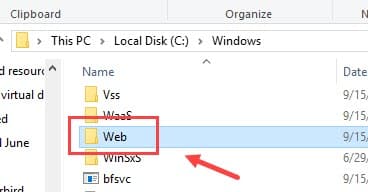
- Now you will find 3 folders 4k, Screen, and Wallpaper.
The Web folder contains the wallpapers that you see in the Windows 10 desktop every day. In the 4k folder, you will find the 4k wallpapers (after opening two more subfolders, Wallpaper>Windows) as well as wallpapers of other resolutions.
In the Screen folder, you will find images that appear in the login screen and the lock screen. The name screen fits this folder, which can’t be said for the 4k one.
The Wallpaper folder has many subfolders, which includes the primary desktop wallpapers that you have seen on your desktop. These folders have some nice images on flowers (which has its separate folder), architecture, and beautiful landscapes.
Where To Find The Themes Installed On Windows 10?
Even the themes that you download from the Microsoft store are stored in your PC. However, they are not stored in the Web folder like the wallpapers. To find the themes storage folder, follow the steps given below:
- Press the Windows + R keys to open the Run utility.
- Type %localappdata% in the search bar and press Enter.
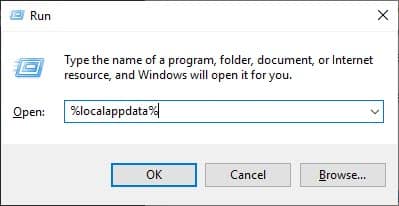
- Locate the Microsoft folder and open it.
- Now, locate the Windows folder and open it.
- Finally, locate the Themes folder and double-click on it.
Now, you can copy the themes and move it elsewhere as you wish.
Wrapping Up
So, there you have it. Now you know where Windows 10 wallpaper location is in your PC. If you have any questions related to this article, then ask them in the comment section.
Leave a Reply