Safe Mode is basically booting in Windows with only the required drivers and services active. This allows users to troubleshoot errors or do other activities without getting interfered by such entities. However, some users have reported that their PC always starts in Safe mode and they are unable to enter the standard boot mode.
If your Windows 10 keeps booting into Safe Mode, read this article and learn why it does so and how to stop it.
Why Windows 10 Keeps Booting Into Safe Mode?
Contents
The first question that will likely pop into your mind is why your computer only starts in safe mode. This can be due to several reasons.
One of them is that you have enabled the boot into the Safe Mode option and forgotten to turn it off, which is why your computer keeps starting in safe mode.
If this is the first time you have boot into safe mode and don’t know how to get out of it, then you can try a simple restart and see if that works or not.
Whichever the case, here are the solutions for you to prevent your PC from always booting in Safe Mode.
Also read:
- How To Fix Chkdsk Cannot Lock Current Drive Error? [Complete Guide]
- What To Do When Your Computer Clock Is Slow?
What To Do When Windows 10 Keeps Booting Into Safe Mode?
When Windows 10 keeps booting into safe mode, follow the procedure provided below appropriately to check the issue and solve it.
Solution 1: Check System Configuration
The most likely reason your PC keeps booting into safe mode is that you have unknowingly configured the system configuration settings to do so. You check this easily after booting in Safe mode and change it. To do it, follow the steps given below:
- Press the Windows + R keys to open the Run utility.
- Type msconfig and press Enter to open the System Configuration.
- Click on the Boot tab and check whether the Safe boot box in the Boot Options section is checked or not.
- If yes, uncheck it and click on Apply and OK to save the changes.
- Restart your PC.
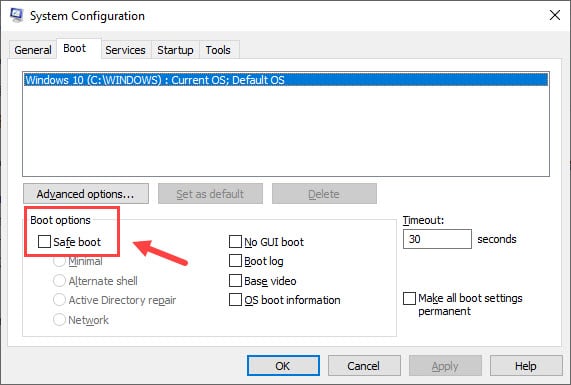
After you restart your PC, it should boot into Windows normally.
Solution 2: Use Command Prompt To Leave Safe Mode
One other way to leave the Safe Mode and enter Windows normally is using the Command Prompt. To do it, follow the steps given below:
- Right-click on the Start menu and select the Run option from the pop-up menu. This will open the Run utility again.
- Type cmd in the search box and press Ctrl + Shift + Enter to open an elevated Command Prompt.
- Now, type the following command and press Enter to initiate it:
bcdedit /deletevalue {default} safeboot - Close Command Prompt and restart your PC.
Your PC should boot normally after the restart.
Solution 3: Use Advanced Startup Options
Another way to boot normally in Windows from Safe Mode is by using the Advanced Options. To do it, follow the steps given below:
- Open the Start Menu and click on the Power options.
- Press and hold the Shift key and click on the Restart option.
- Your PC will restart and boot in advanced startup options.
- Click on the Troubleshoot option.
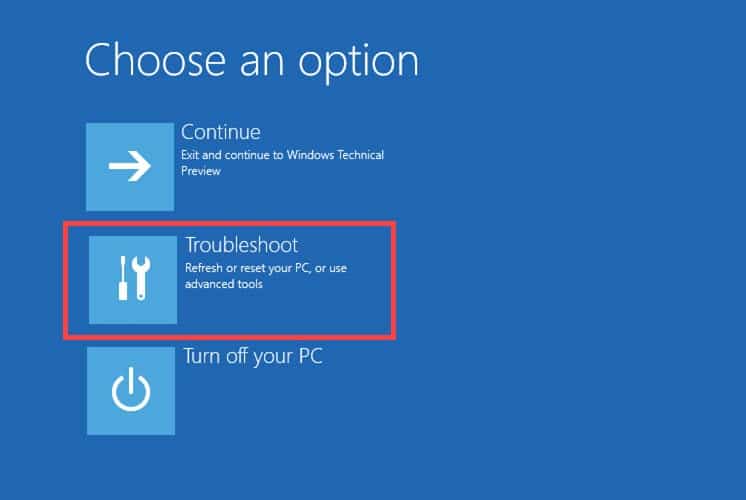
- Select the Advanced options.
- Click on Startup Settings and select the Restart option.
- Now in the Startup options screen press the Enter key to exit Safe Mode and boot normally in Windows 10.
Wrapping Up
So, there you have it. Now you know what to do when Windows 10 keeps booting into safe mode. If you have any questions regarding this topic, ask them in the comment section below.
Leave a Reply