The Windows.edb is one of the database files of the Windows Search service. It stores the entire indexing content, property caching, and search results for various contents. This file allows Windows to provide faster search results.
Normally this file doesn’t get bigger than a couple of GBs, but for some users, this file has bloated up to 100s of GBs. This is a serious storage hazard and needs to be fixed immediately. In this article, I have discussed what you need to do when the Windows.edb file becomes huge on your PC.
Also, check out:
What Is The Use Of Windows.edb File?
Contents
As mentioned earlier, the Windows.edb file stores all the indexing content, property caching, and search results for various contents. In Windows 10 and 8, the system automatically indexes your documents to provide search results faster
Thus, all the index related data is stored in the Windows.edb file. In various versions of Windows, from Vista to 10, it has been noticed by many users that the Windows.edb is huge becomes huge, some even reported that it was 300 GBs for them.
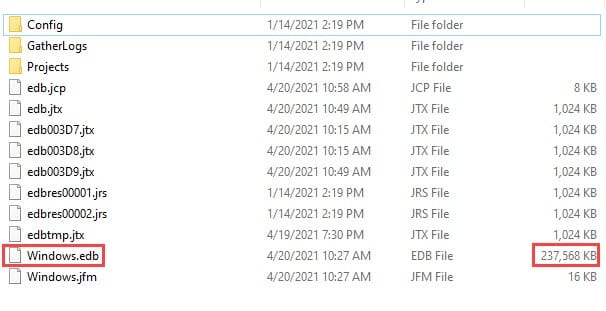
How To Check The Size Of The Windows.edb File?
The Windows.edb file is hidden in your PC. To locate it, one must unhide the files and folders first. To unhide the size of the Windows.edb file, follow the steps given below:
- Press the Windows + E keys to open the File Manager.
- Click on the View option and select the Options button. The Folder Options window will pop-up.
- Select the View tab and in the Advanced Settings, check for the Hidden Files and Folders option.
- Check the Show hidden files, folders, and drivers circle.
- Click on Apply and OK to save the changes.
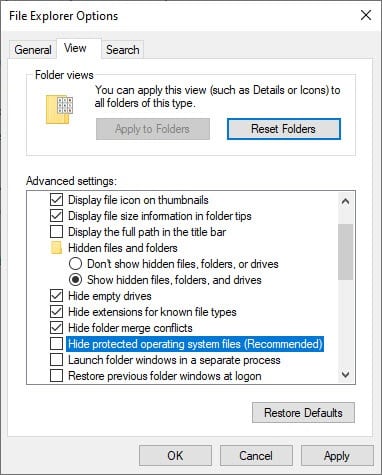
After you have unhidden the files and folders, navigate to the following location:
C:\ProgramData\Microsoft\Search\Data\Applications\Windows\Windows.edb
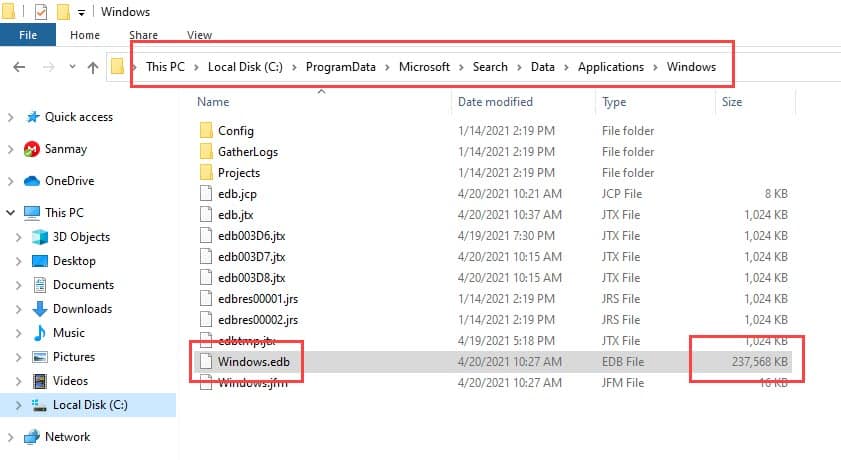
Now, check the file size. You can directly check it by changing the View settings to Details. To do it, right-click on the empty space in the folder. Move the mouse cursor to the View option in the right-click context menu. A side menu will pop up. Click on the Details option.
How To Delete The Windows.edb File?
When you find that the Windows.edb is huge then the only thing you can do is delete it. But before you delete it, remember that after deleting the Windows.edb file, Windows will take some time to re-index all the files. Now, to delete the Windows.edb file, you will need to terminate the SearchIndexer.exe first.
Terminate SearchIndexer.exe Using Task Manager
First, try to terminate the SearchIndexer.exe using the Task Manager. To do it, follow the steps given below:
- Press the Ctrl + Shift + Esc keys to open the Task Manager.
- In the Details tab, locate the SearchIndexer.exe process.
- Right-click on it and select the End task option.
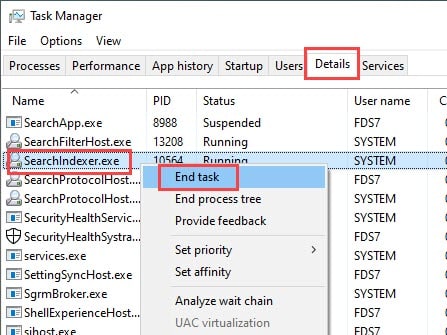
- Close the Task Manager.
- Again open the Task Manager to check whether the SearchIndexer.exe has restarted.
Normally, the SearchIndexer.exe restarts after it is terminated. In case the SearchInderxer.exe doesn’t restart, directly move to the deleting of the Windows.edb file part. If the SearchInderxer.exe does restart, you will need to stop the Windows Search Service.
Stop Windows Search Service
To stop the Windows Search service, follow the steps given below:
- Press the Windows + R keys to open the Run utility.
- Type services.msc and press Enter to open the Services app.
- Locate the Windows Search Service and right-click on it.
- Select the Properties option.
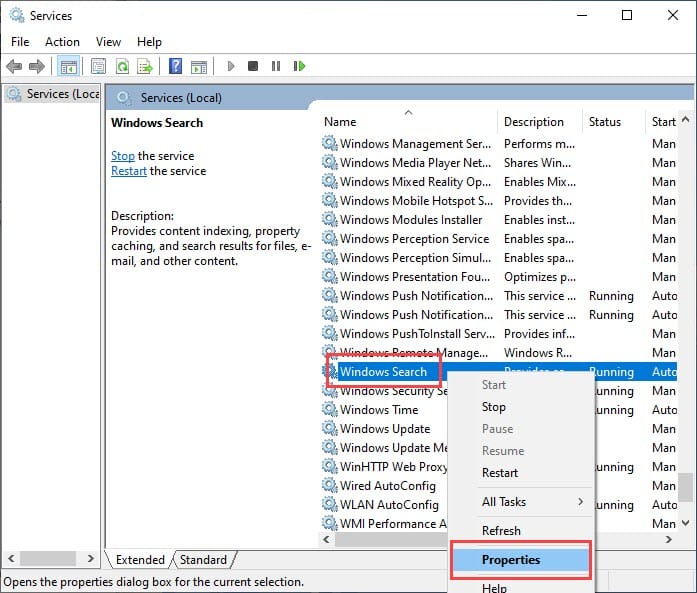
- Click on the Stop option.
- Select Apply and OK to save the changes.
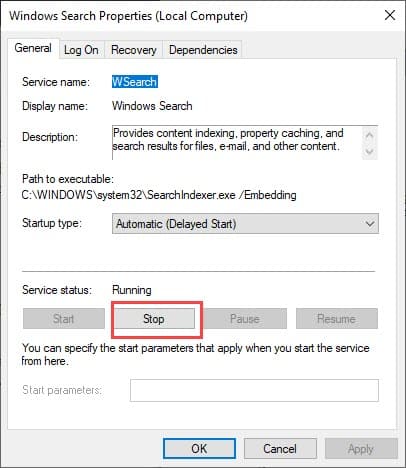
Delete The Windows.edb File And Rebuild The Index
After the Windows Search Service is stopped, you can visit the Windows.edb file and delete it. To delete it and rebuild the index, follow the steps given below:
- Navigate to the Windows.edb file again and right-click on it. Select the Delete option. Confirm the UAC prompt.
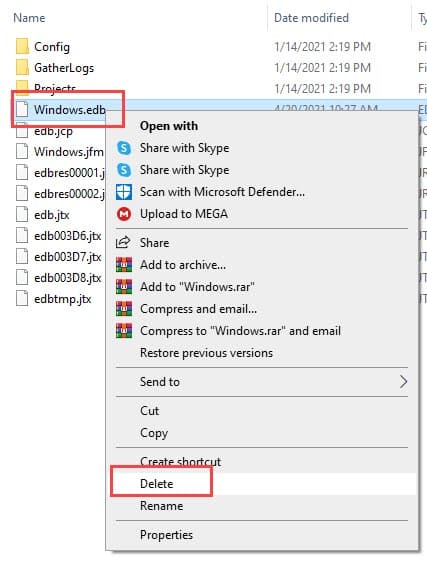
- Now, type Control Panel in the Search bar and select the top result.
- After the Control Panel opens, change the View By to Large icons.
- Click on the Indexing Options button. The Indexing Options window will open.
- Select the Advanced option. This will open the Advanced Options window.
- Click on the Rebuild option in the Troubleshooting section.
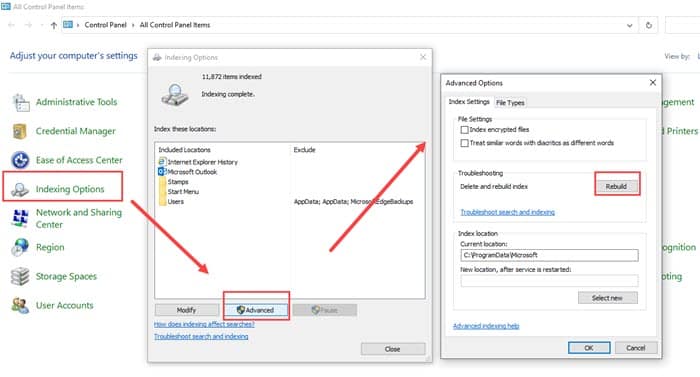
Will Deleting The Windows.edb File Harm My PC?
It is safe to delete the Windows.edb file. But remember that once you have deleted it, Windows will take a long time to rebuild it. If you don’t have time on your hand, don’t do it at that moment.
Also, there is always a possibility that at times the new Windows.edb file will become large or even larger. In that situation, you can change the location of the Windows.edb file.
How To Change The Location Of The Windows.edb File?
After you have deleted the Windows.edb file, there is always a chance that the file will become large again. Generally, it is best to keep the system drive as light as possible, otherwise, it will slow the PC. So, you can set another drive to save the Windows.edb file. To do it, follow the steps given below:
- Open the Indexing Options from the control panel again.
- Select the Advanced option.
- In the Index location section, click on the Select new option.
- Browse to the desired folder of the desired drive.
- Click on OK to save the changes.
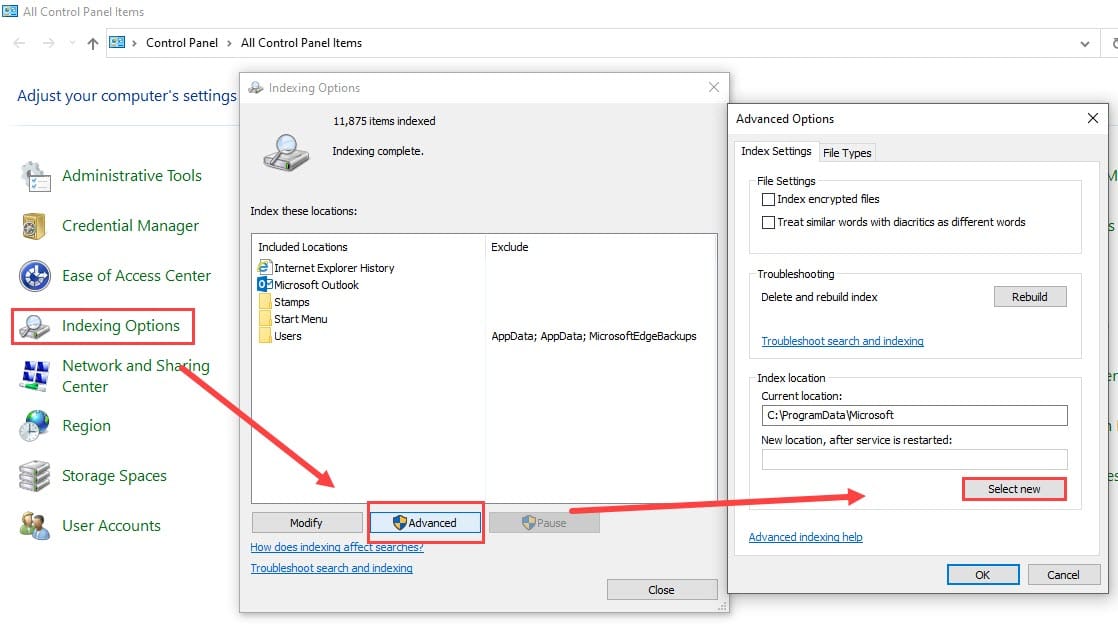
From that point, the Windows.edb file will be stored in that location.
Wrapping Up
So, there you have it. Now you know what to do if the file Windows.edb is huge in Windows 10. If you have any questions related to this article, ask them in the comment section below.
Leave a Reply