If you are using an Xbox360 console and have moved to a new country, then you have probably faced the Xbox wrong region error while trying to use the console in the new country.

This error occurs due to the Xbox 360 region lock or Xbox one region locking feature. Basically, if you are registered from a country say X and then shift to a new country Y, then your Xbox 360 and One will stop working. In this article, we will discuss what the region lock is and how to change the region in your Xbox 360 and One account.
What Is Xbox 360 Region Lock?
Contents
This feature is basically digital restriction management to prevent users from one region to access content that’s designed only for another region. It is also used as a way to prevent the grey market import of foreign games or to delay the release of content in particular regions.
It also stops users from certain regions to access content that is banned in that region. Most of the Xbox 360 games are region free but the digital content from Xbox Live like the different DLCs, apps or movies are region locked.
When Do You Need To Change The Region In Xbox 360?
You would need to change your region mainly if you have moved to a different country or if you are already in a different country. However, if you are temporarily in a new country like on a military assignment or for vacation, then you don’t need to change your region.
Some Important Details You Need To Know
Before you change to a new region, there are some details about the Xbox 360 region lock that you need to be aware of:
- The Xbox profile information such as the Gamertag, the unlocked achievements and your complete profile will move with you.
- The money in the Microsoft account will not move with you, so remember to spend the money before changing the country.
- Any time in the Xbox subscriptions like the Xbox Live Gold or the Xbox Game Pass will move with you to the new region. However, these subscriptions may not be available in the region you have moved to, which means that the subscriptions will remain active but may not work.
- Like the Xbox subscriptions, any 3rd party subscriptions will also remain active in the new region but if the subscription is not available in that region, then it won’t work.
Conditions That Won’t Allow You To Change Your Region
Users can also be prevented from changing the country/region if they don’t qualify some of the restrictions put in by Microsoft. These restrictions are:
- If the user has already changed the country/region in the last three months.
- Suspended user accounts won’t be allowed to change the region.
- If the user is considered a minor in the current region and wouldn’t be considered a minor in the new region you are trying to change to. If the user is minor or not will be decided on the basis of the applicable law of that country/region.
- Incorrect billing info in the account like incorrect phone number or address can also restrict the user from changing their region.
- If the user has any open balance on the account or any balance due.
How To Change Region On Xbox 360 And Xbox One?
To change your region in Xbox 360 and Xbox One, you will have to first change the region in your Microsoft account, then migrate the Xbox Live account region and in the end change the region on your Xbox 360 and Xbox One.
Change The Country/Region On Microsoft Account
To change the Microsoft region, follow the steps given below:
- First, you will have to sign in to the Microsoft account.
- Next, select the More actions option and then select the Edit profile option.
- Click on the Edit country/region option and update the new country, state, zip code and all the other required fields that are shown.
- Finally, click on Save to save the changes.
Change The Xbox Live Account Region
To change the region on your Xbox live account, follow the steps given below:
- First, sign in the Xbox profile.
- Select the Next option.
- Choose the region that you are currently from the drop-down menu.
- Click on the I Accept option to finish the process.
Your Xbox live account will be migrated after this even if you don’t get any confirmation notification.
Change The Region In Xbox 360 And Xbox One
To change the region on Xbox 360, follow the steps given below:
- First sign in by entering the email address and password of your Microsoft account.
- Next, you will have to add the credit card and enter the new billing address of the new region.
- Now, open the Settings option on your console and then select the System option.
- Open the Console Settings and then select the Language and Locale option.
- Finally, select the Locale option and then select the locale.
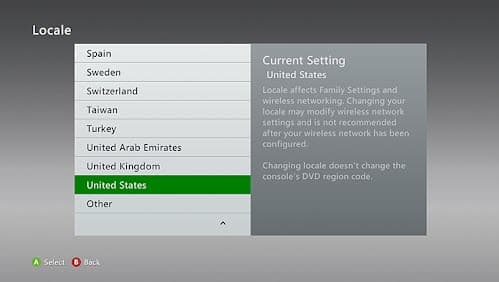
To change the region on Xbox one, follow the steps given below:
- First, you will have to sign in to the Xbox one console.
- Next, press the Xbox It will open the guide.
- Select the System option and then select the settings option.
- Then, select the System option and open the Language & location option.
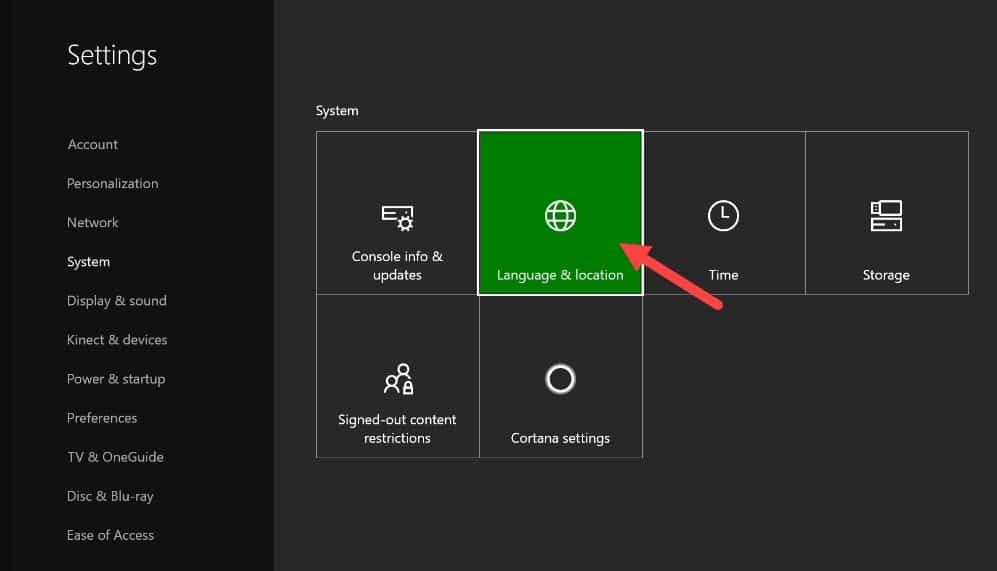
- Finally, select the new region from the given list and select the Restart now option.
Wrapping Up
So, now you know what Xbox 360 region lock is and also how to change the region on Xbox 360 and Xbox One. Read the above steps carefully and you should not face any problems. As always, feel free to share your thought on this article in the comment section below.
Leave a Reply