Playing multiplayer games is one of the high points of modern consoles. Being able to communicate with your teammates while playing with them doubles the fun. Xbox One consoles allow party chats to allow the players to communicate with each other.
However, Xbox One players can face an error while using the party chat. The Network settings are blocking party chat [0x807a1007] error appear and the Xbox One Party Chat is disconnected.
It definitely doesn’t feel the same to play multiplayer games without communicating and it is nearly not as enjoyable for most. In this article, I have discussed how to fix the Xbox One Party Chat disconnected issue.
What Causes The Xbox App Your ‘Network Settings Are Blocking Party Chat’ Error?
Contents
The Xbox One party chat disconnected issue can be caused due to several issues. Here are the potential causes of this error:
- Incorrect NAT Type: To use the Xbox One party chat, the NAT type needs to be correct. If the NAT type is incorrect, then this issue can arise.
- Faulty Modem: The issue can be with the modem. A faulty modem can cause many network-related issues including this one.
- Privacy Settings: The privacy settings can sometimes interfere with the network and trigger this issue.
How To Troubleshoot Xbox One Party Chat Disconnected Issue?
Now that you know the potential causes of this error, it is time to troubleshoot it. Here I have provided the troubleshooting procedure that you can follow in order to fix this issue.
Solution 1: Check The NAT Type
When party chat is disconnected in Xbox One, it can be due to the NAT (Network Address Translation) type. To use the Xbox One party chat, the NAT type needs to be correct. If the NAT type is incorrect, then this issue can arise. Without the NAT type set correctly, users cannot start or join a party on Xbox One. To do it, follow the steps given below:
- Press the Xbox button on your controller.
- Select the Settings option from the menu.
- Click on the Network option in the Console section.
- Select the NAT Type option and change it to Open. There will be three NAT types, Open, Moderate, and Strict. The Open type is the best option for enjoying the online multiplayer you need to change it to NAT type to Open.
Also, it is best to ensure that you and your friends have NAT type set to Open. After you have changed the NAT type to open, the party chat disconnected issue should be fixed.
Solution 2: Turn On Energy Saving Mode
Some users have reported that turning on the Energy saving mode can fix this issue in Xbox One. To do it, follow the steps given below:
- Press the Xbox button on your controller.
- Select the Settings option from the menu.
- Choose the Power & Startup option.
- Select the Power mode in the Power options section.
- Change the mode to Energy Saving.
After you have turned on energy-saving mode, check if the issue is fixed.
Solution 3: Power Cycle The Xbox One
Power cycling is the oldest troubleshooting method and is still very effective. Most minor bugs and errors on Xbox One are fixed by power cycling it. To do a simple power cycle, follow the steps given below:
- Press and hold the power button of Xbox One for 15-20 seconds.
- Wait for the console to shut down.
- After the console shuts down, press the power button again to turn it on.

Solution 4: Clear Persistent Storage
If power cycling doesn’t work, you can try clearing the persistent storage on Xbox One. Many users have reported that this fixed the issue for them. To clear persistent storage, follow the steps given below:
- Start the console.
- Press the Home button on the controller and open the Menu.
- Select the Settings option.
- Choose the Disc & Blu-ray and then select the Persistent storage.
- Clear Persistent storage 3-4 times and power cycle the Xbox One as mentioned in Solution 1.
- After the console turns on, place it on standby.
Now, check whether still your network settings are blocking party chat or not.
Solution 5: Change Privacy Settings
The privacy settings can interfere with the network connection and cause the Xbox one party chat disconnected issue. To change the privacy settings in the Xbox One, follow the steps given below:
- Press the Xbox button on your controller.
- Select the Settings option from the menu.
- Choose the View details & customize option.
- Check over all the columns and set them to either Everybody or Allow.
Solution 6: Power Cycle Your Modem
Your modem can be facing issues to maintain a steady connection, which can trigger this issue. You can try to power cycle it in order to fix it. To power cycle your Modem, follow the steps given below:
- Shut down your Xbox.
- Detach the power cord of your Modem and wait for 20 – 30 seconds.
- The modem may take a few minutes to run through all its self-checks before reconnecting to the internet. After the modem starts (the front lights should notify that) plug in the router and start your console.
Now, check whether the internet connectivity on your Xbox One is stable or not. Other than power cycling, check if the modem is overheating. Overheating is another cause of internet instability. In case it is overheating, turn off the modem for some time and let it cool down.
Solution 7: Reset Your Router
If you are facing connectivity issues over Wi-Fi, your router may be at fault. In some cases, resetting the router fixes the issue. Resetting the router clears the cache and fixes the connectivity issue. To reset your router, follow the steps given below:
- Locate the Reset button on your router. If you don’t know where to look, then read the router’s user manual. In the user’s manual, you will find the reset button of your router mentioned.
- After you have found the reset button, press and hold it for 15-20 seconds.
- Leave the button and wait for 10 more seconds.
- Now, press the power button to turn on the router.
If the router doesn’t have a reset button, press the power button to turn it off and unplug the power cable. Wait for 20 seconds and plug the power cable and turn on the router.
Solution 8: Change The Region On Xbox One
If none of the above solutions work, you can try changing the region in Xbox One. Many users have reported that changing the region can somehow enable the party chat. However, changing the Region on Xbox consoles is not simple. It has some side effects that you need to account for before doing it.
First, if you have money or credits in your Xbox account, then you must not change the region as doing so the credits can be lost. The next thing you need to keep in mind is the region you are changing to. Xbox has region-locked content, so you need to check which region you should check to have access to all content you own.
Wrapping Up
So, there you have it. Now you know how to fix the Xbox One party chat disconnected issue. The above troubleshooting methods should help you solve this issue. If you have any questions related to this topic, ask them in the comment section below.
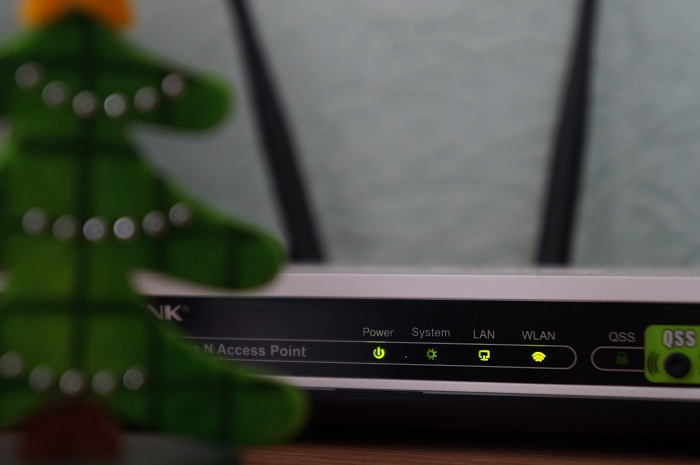
Leave a Reply