Are you encountering the frustrating “Your In-Browser Storage for MEGA Is Full” error? Don’t worry; you’re not alone. This common issue often arises when using the MEGA cloud storage service, and fortunately, there are effective solutions to address it.
Mega is a cloud storage used by millions of users across the globe. It also offers file hosting services with end to end encryption. Many users of Mega have recently reported that they are unable to download large files through their browsers.
When they try to download a large file using their internet browsers, like Chrome or Firefox, they receive the following error: “Your in browser storage for Mega is full”.
There are a few fixes for this bug. In this article, I have discussed the troubleshooting methods you need to use to fix this issue.
Also if your Mega sync is not working correctly then you can read this article and learn how to fix it.
What causes Your in-browser storage for Mega is full?
Contents
The “Your In-Browser Storage for MEGA Is Full” error typically occurs when the storage allocated for MEGA within your web browser has reached its limit.
- Low Browser Storage
- Outdated Browser version
- Conflicts with browser extensions.
How To Fix The “Your In Browser Storage For Mega Is Full” Error?
When downloading large files from Mega through the internet browser, you may encounter the Mega browser storage is full error. Other similar errors like “Out of HTML5 offline storage space” error can also appear.
Normally, browsers allocate a certain storage space for websites like Mega. This helps in downloading directly on the browser without any issue. When the Mega browser storage becomes full, or if the file is larger than the allocated space, then these errors can appear.
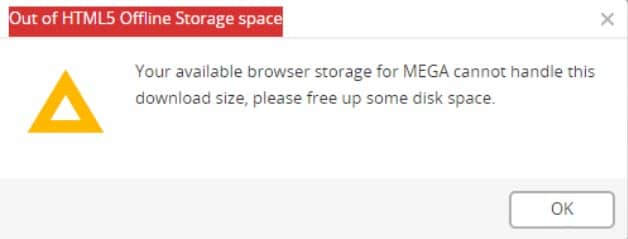
Here I have discussed how to clear browser storage for Mega. Follow them carefully and you should get rid of this error.
Solution 1: Clear The Cookies For Mega
One of the fixes for this error is to clear the cookies of Mega.nz in your browser. Many users have said that clearing the cache and cookies of Mega.nz fixes the Mega browser storage full error. Here I have given the steps for clearing the Mega.nz cookies in Chrome.
- Open Chrome and select the 3 dot icon in the upper right corner of the screen. This will open the menu.
- Select the Settings option from the pop-up menu.
- Scroll down to the Privacy and Security section and select the Site Settings option.
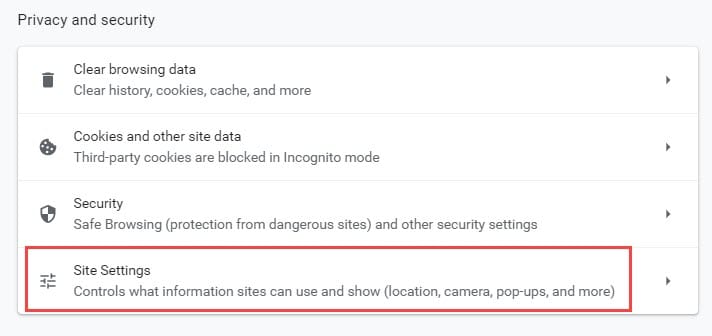
- Again, scroll down to the Content section and click on the Cookies and site data option.
- Locate the See all cookies and site data option and click on it.
- A search box should appear on your screen with the list of cookies from various sites. Type mega.nz in the search box and wait for the results to appear.
- After all the results appear, click on the trashcan icon beside the results to remove them, or click on the Remove All option.
Check if you can download it again from Mega without triggering the browser storage full error. If not, then try clearing the browsing history and see if that fixes this issue.
Clearing the browsing history will delete all the save passwords so remember to back them up.
To clear the browsing data of Chrome, follow the steps given below:
- Open Chrome and press Ctrl + Shift + Delete keys on your keyboard. This will open the Clear browser data dialog.
- Check all the boxes listed there and change the Time Range to All time.
- Click on the Clear Data option. Wait for Chrome to clear all the browsing data.
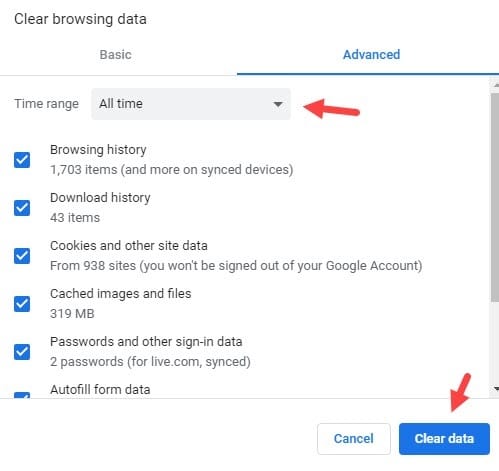
Solution 2: Reset The Browser
If clearing the browser cookies doesn’t work, try resetting the browser. To reset Google Chrome, follow the steps given below:
- Open Chrome Setting again.
- Scroll down and click on the Advanced option. This will unlock more options for you.
- Keep scrolling down until you reach the Reset and clean up section.
- Click on the Restore settings to their original defaults option.
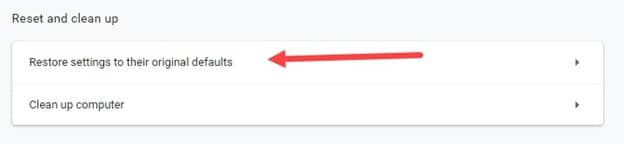
- Select the Reset settings option.
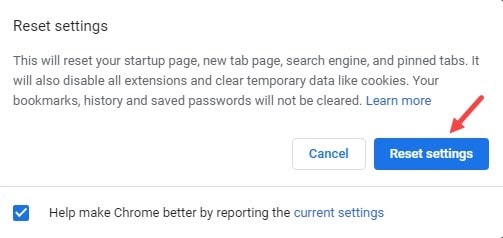
After Chrome resets, check if the browser storage full error is fixed for Mega or not.
Solution 3: Use Another Browser
If none of the above solutions work, then try changing the browser you are using. It is possible that this bug is only for this one particular browser and you may not face it in another browser.
Try using Chrome, Edge, Firefox, and see if it fixes this issue.
Solution 4: Check The Space In Your Hard Disk
When you are downloading something using internet browsers, they are likely to be saved in the default Downloads folder. This default Downloads folder take up space in the system drive, and having it filled can even make the Downloads folder become unresponsive. So, if your system drive doesn’t have the space to save the downloaded file, then it can trigger this error. Check whether this is so and if yes, clear up space for the downloading file.
Solution 5: Use The MegaDownloader App
The best way to download from Mega is to use the MegaDownloader app, which is dedicated to this purpose. When you are downloading large files from Mega, it is always best to avoid internet browsers in order to prevent the Mega browser storage full error. In these situations, using MegaDownloader is the best way.
You can get the Mega Downloader from its official website. This app is free to use and has a clean UI that is easily navigable.
Wrapping Up
By following these steps, you should be able to resolve the “Your In-Browser Storage for MEGA Is Full” error and enjoy uninterrupted access to your cloud storage.
If the problem persists, consider reaching out to MEGA’s support for further assistance. Remember to regularly clear your browser’s cache and cookies to prevent similar issues in the future.
Happy MEGA storage!
I’m using a MEGA subscription ($30). up to 16 TB storage capacity. I had the same issue with my Mega. Now I’m using the Mega downloader App. Thank you.
In my case, there was insufficient memory on my hard drive. After clearing some unwanted files, the issue is now resolved. Thank you.