Error Code 1001_3 in Honkai Star Rail mostly occurs due to connectivity issues.
If the server is overloaded or you do not have a stable internet connection, you will likely get these sorts of errors while playing Honkai: Star Rail.
But do not worry if you have encountered Honkai Star Rail errors, as these can be easily fixed.
Follow this article to know the tricks and tricks to fix connectivity errors on Star Rail.
Also read: How To Fix Error Code 602_0 In Honkai Star Rail
Solutions For Error Code 1001_3 in Honkai Star Rail
Contents
Follow these methods when you get error code 1001_3 in Honkai Star Rail.
1) Check Your Internet Connection
You need a stable internet connection to run Honkai: Star Rail.
A poor internet connection can lead to error code 1001_3 on Star Rail.
To check the internet speed, you can visit this website.
You can also switch from your mobile data to Wi-Fi or vice-versa or shift to another Wi-Fi connection and see if this can fix the issue.
If the error code persists, then reset your router.
2) Reset Your Router
Resetting the router can fix connectivity issues. So, reset your router when you are getting connectivity issues while playing Star Rail.
Check the back of your router and find its reset button. Most of the routers come with a reset button. If you find it, press and hold it for a few seconds. This will rest it.
If you cannot find the dedicated reset switch, turn off the router ad unplug it from the main connection.
Then wait for some time and connect it back. Turn it on and see if this could fix the issue. If not, reset Winsock.
3) Flush The DNS And Reset Winsock
A corrupted DNS cache can also cause errors while playing Honkai: Star Rail.
So, flush the DNS, reset the network connections, and see if this can fix the game error.
This process will clear the DNS records and IP addresses from the cache.
Follow these steps to flush DNS and reset Winsock:
For Windows PC
- Go to the search menu and type Command Prompt. Choose the Run as administrator option.
- When an elevated Command Prompt window opens, copy & paste these commands one by one and hit Enter:
ipconfig /flushdns
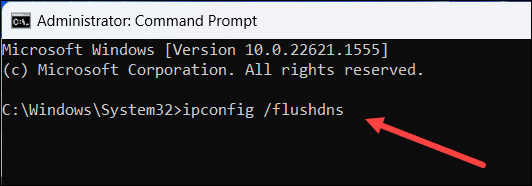
ipconfig /release
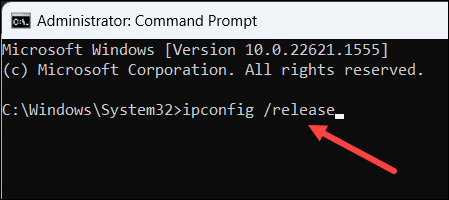
ipconfig /renew
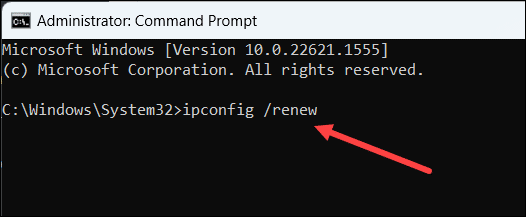
netsh int ip reset
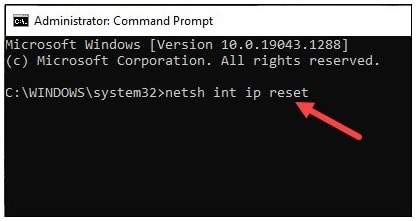
netsh winsock reset
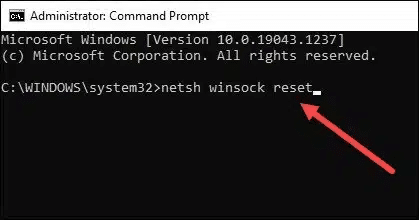
After running all the command successfully, launch the game & see if the error is fixed.
If resetting the network could not fix the error, change the DNS.
4) Change DNS
Follow these steps to change the DNS server on PC and Mobile:
For PC
- Press the Windows + R keys to launch Run utility.
- Type ncpa.cpl in the Run command box & hit Enter.
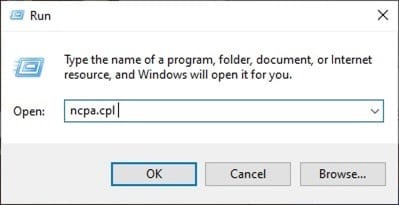
- When the Network Connections window opens, right-click on your network adapter and open its properties.
- Look for Internet Protocol version 4 & expand its Properties.
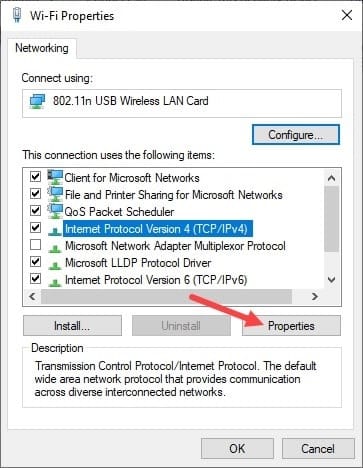
- Change the Preferred DNS Server Address to 8.8.8.8 & the Alternate DNS Server address to 8.8.4.4.
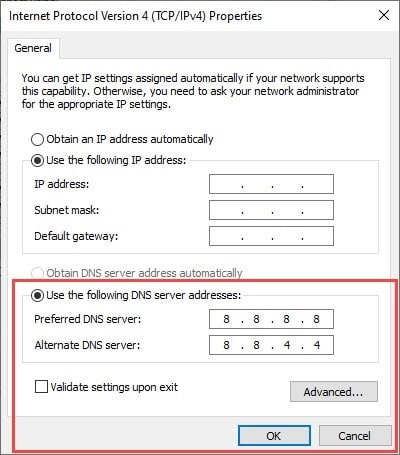
- Click on OK to save changes. Once you are done, restart your PC.
For Android:
Here is how to change DNS if you are playing Star Rail on your Android mobile:
- Open your phone Settings and choose Wi-Fi.
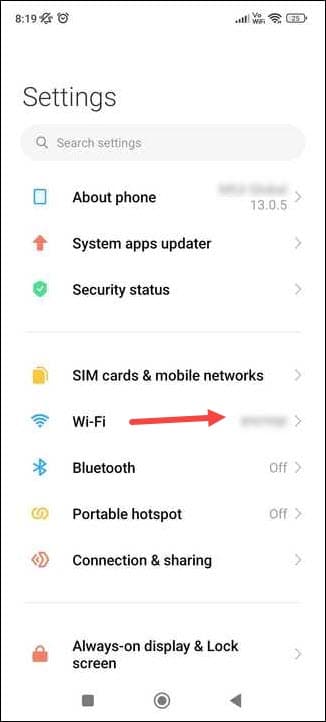
- Go to the options for the network you are connected to. Select IP settings, and from the available options, set it to Static.
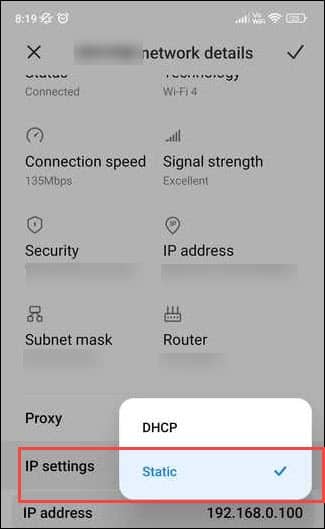
- Change the DNS 1 to 8.8.8.8 & DNS 2 to 8.8.4.4. Save changes and see if this could fix the issue.
Check these best 7 DNS servers for router.
5) Turn Off The VPN
If the above methods could not fix the error on Honkai Star Rail, disable any VPN service you are using while running this game.
- To do that, type VPN in the Windows search menu & choose the top result.
- Turn off both the toggles under the VPN connections section.
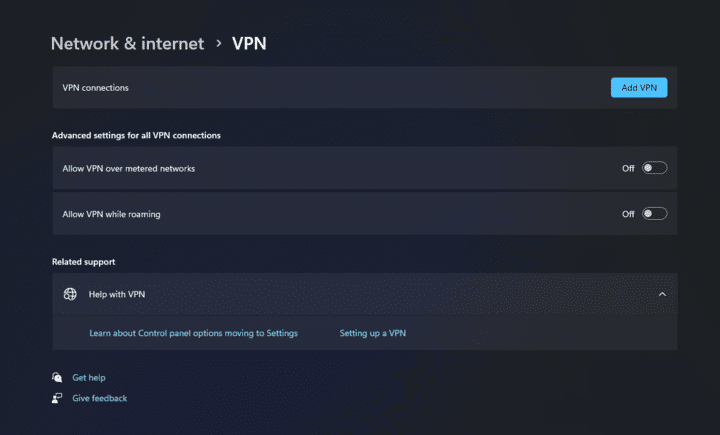
6) Clear The App Cache
A corrupted app cache can also cause error codes while playing Honkai Star rail. So, delete the cache and see if this can fix the issue:
For PC:
- Open Run utility.
- Copy & paste the next command in the Run command box:
%localappdata%
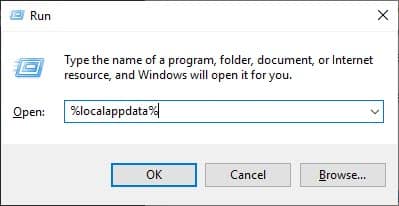
- Press Enter.
- Next, select the HoYoverse folder and choose to delete it.
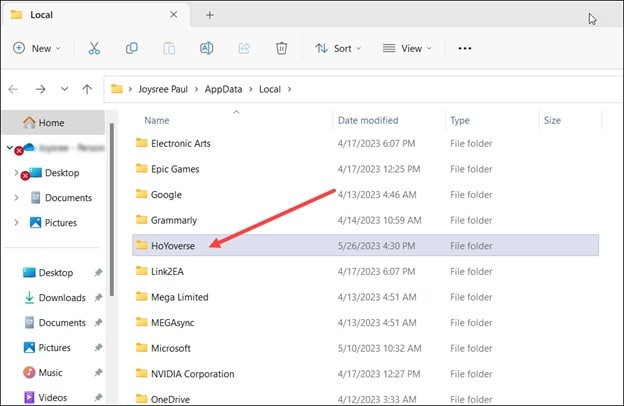
- Go to the game launcher and click on the Hamburger menu next to the Play button.
- Select the Clear downloaded resources option. Click on the Confirm option to finish the process.
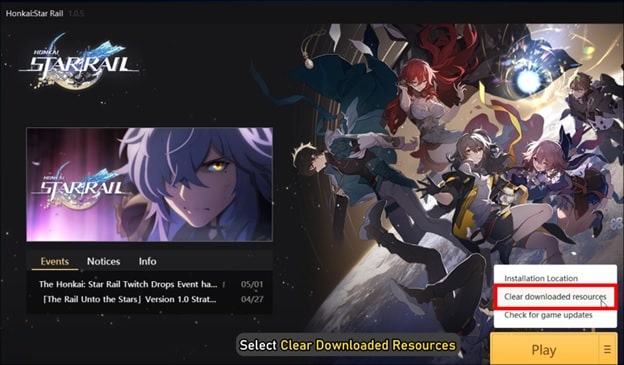
Once done, run the game and see if this could fix the issue.
For Android:
If you are playing Star Rail from your mobile, then follow these steps to delete the app cache:
- Press & hold the game app & tap on the App info option.
- Next, tap on Storage and then Clear Data.
- From the next screen, select Clear Cache.
- If this could not fix the issue, then select the Clear Data option from Settings.
Wrap Up
If the above methods could fix Error code 1001_3 in Honkai: Star Rail, write to us n the reply section below.
If you have any other game-related issues, ask u, and we shall revert you with solutions.
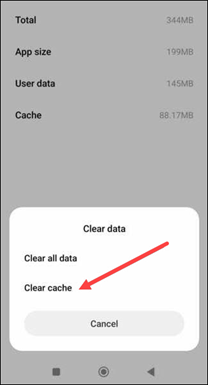
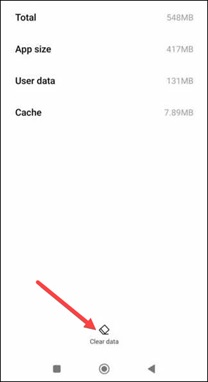
Leave a Reply