Twitter has become one of the biggest social media platforms in recent years, both in terms of reputation and volume. Almost every well-known person in the world has an active Twitter account, which shows why Twitter is so well reputed.
Twitter is also home to all kinds of content, especially video content. It is quite common to find funny videos or short stories, or any video that stimulates a longing to download it. Unfortunately, Twitter doesn’t have any native options for downloading videos on their platform.
That said, there are other ways to do it. Here I have discussed how to save videos on Twitter using these other methods. After following this article, you will know how to download video from Twitter DM, broadcasts, and status.
Also check out:
How To Copy Twitter Video Link?
Contents
To download videos from Twitter, whichever type of video it is, you will need to get the video link. Without the video link, none of the methods mentioned below will work. So how to copy video from Twitter? The method for copying Twitter videos differs from status, broadcasts, and DM. All the methods are mentioned here in detail.
How To Copy Twitter Status And Broadcast Video Links?
Copying the video links of statuses and broadcasts on Twitter is easy. Here is how you can do it:
- Navigate to the Twitter video you want to download.
- Right click on the video and select the Copy video address option.
- The video link will be copied to the clipboard.
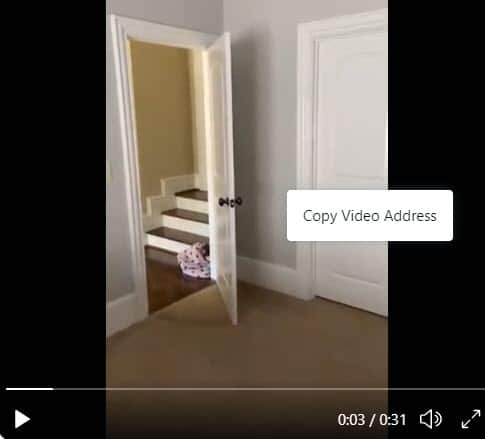
How To Copy Twitter DM Video Links?
Downloading DM videos from Twitter is different from downloading status uploads and broadcasts. The main difference is getting the DM video link. Whereas the above method was fairly simple, this method is long and can be confusing if you are not focused correctly.
To copy the Twitter DM videos, I will suggest you to use Google Chrome. Technically any browser with developer tools will be able to do it, but the steps mentioned below are done on Chrome. So here is how to copy video from Twitter DM:
- Open Twitter and log in your account.
- Go to the message that has the video on it and open it.
- Scroll the messages to keep the video on your screen and press the F12 key. This will open Google’s developer tools on the right side.
- Click on the Network tab. You will find a small search box.
- Type .m3u8 in the search box and press Enter. If nothing shows up, press the F5 key to reload the page.
- After the page reloads, you will find names of some files.
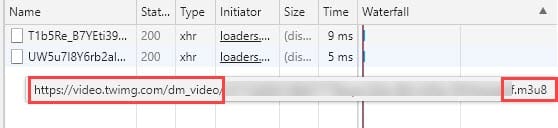
- Hover your mouse on these files to see the video link. All the .m3u8 files have the DM video link, but they are all from different resolutions. Generally, the last file is always the best resolution.
- Right-click on the file and hover the mouse over the Copy option, this will open a side menu.
- Click on the Copy link address option.
- The link will get copied to your clipboard.
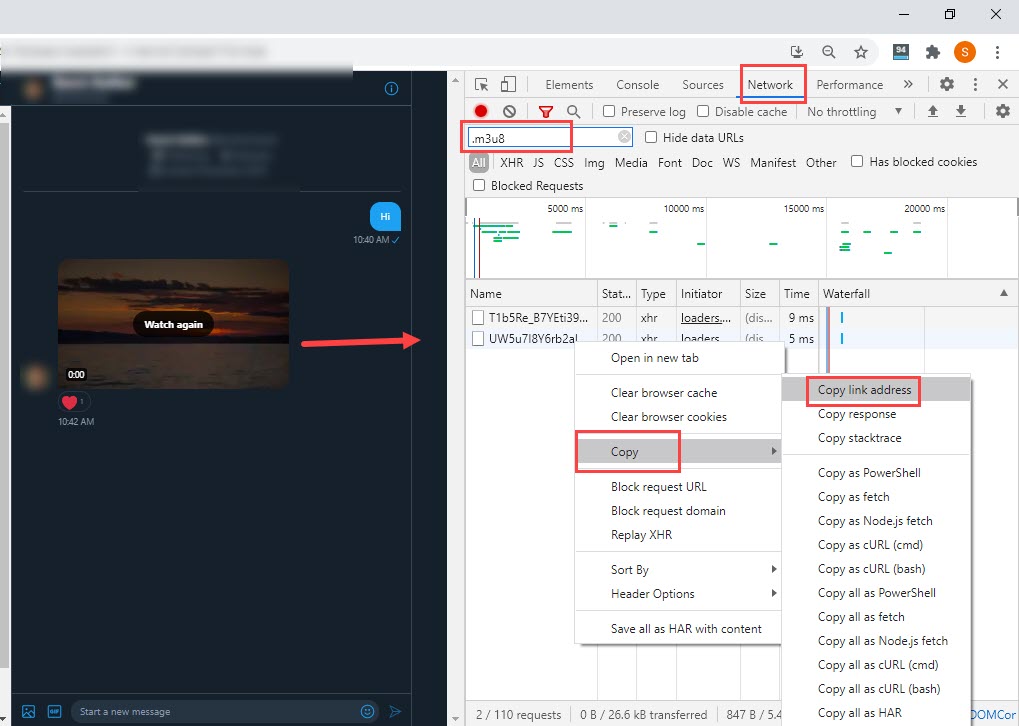
Now, that you can copy the video link address, lets move to downloading the video.
How To Save Videos On Twitter?
As Twitter doesn’t have any native options for downloading videos, there are other ways to save videos from it. The easiest way is to use Twitter video downloaders, which are basically websites dedicated to download Twitter videos. Using them is quite easy, one only needs the link copied and pasted on these sites to start the download.
However, these websites are not trusted, nor can they download Twitter DM videos and Broadcast videos. With these websites, you can only download the status videos. There is a way to download all videos from Twitter. This can be done through Youtube-dl.
Other than that, you can also use VLC media player to download Twitter DM videos. I have further discussed how you can do it below.
How To Save Videos On Twitter Using YouTube-dl (DM, Broadcasts, Status)?
YouTube-dl is a command line program that primarily downloads videos from YouTube, but is not limited to it. It can also download videos from other websites, including Twitter. This tool allows you to download any video from Twitter, if you have the video address or link. If you want to download Twitter DM videos, this is the process you must follow.
Download YouTube-dl from here. Remember to download the .exe file for Windows. Also, keep the Youtube-dl.exe in a folder, preferably in a drive with sufficient space for storing videos. Remember the folder you store YouTube-dl as it will be relevant later.
Youtube-dl also needs FFmpeg to download videos from Twitter DM. Download FFmpeg for Windows from here. It will download as a zip file. Now, extract the zip file. Open the extracted folder and locate the bin folder. Copy everything inside the bin folder and paste it in the folder YouTube-dl.exe is present.
Now, follow the steps given below to save videos from Twitter:
- Open the folder where you have saved the Youtube-dl.exe and FFmpeg.exe.
- Click on the address bar of the folder and type cmd. Press Enter to open the Command Prompt for that folder.
- Type the following command and press Enter to start the download:
youtube-dl.exe “Video Address Link”
remember to enter the actual video address link, copied using the steps mentioned above in place of “Video Address Link”, including “”. - Wait for the vide to finish downloading.
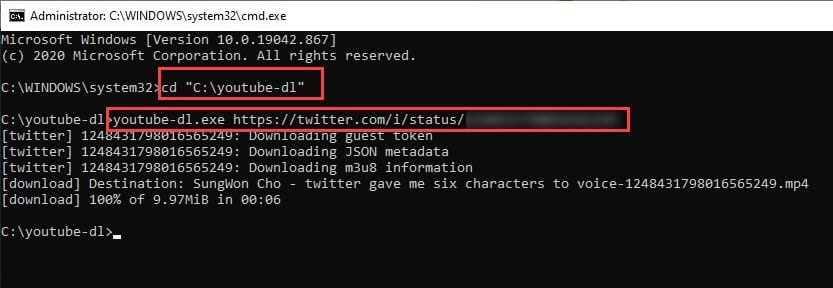
Pro Tip: Now, I have seen an “Access Denied” error appearing after the download finishes on youtube-dl for some PCs, regarding renaming the file. This will end up downloading the file, but it will be in an unrecognizable .part format. If this happens with you, simply rename the video, and remove the .part extension from the end. The video should be playable now.
How To Save Videos On Twitter Using Twitter Video Downloaders?
If you are going to download only status videos, then it is much simpler to use Twitter video downloader tools. There are many websites and applications dedicated to download Twitter videos. These websites and applications cannot download Twitter broadcasts and DM shared videos, for the number I have tested.
Now, using the Twitter video downloader websites are simple. Type “Twitter video downloader” on Google and you should be flooded with options. I liked using the Savetweetvid.com, it has a clean UI and minimum ads. Paste the Twitter status video link in the search box and click on the Download option.
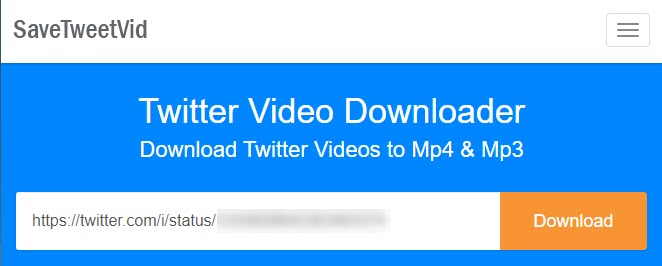
Various resolutions of the video will appear, so download the one you want. If the video starts playing on the browser, rather than downloading, click on the 3 dot button and select the Download option.
Similar to Twitter downloader websites, there are also similar apps for Android and iOS. You can find them searching on their respective app stores. They also follow the similar steps as mentioned above.
How To Save Videos On Twitter Using VLC? [Only .m3u8 Video Links Work]
Even VLC can be used to download and convert the Twitter videos. However, you can only use VLC to download .m3u8 video files from Twitter. In other words, the link from the developer tools.
You can get .m3u8 video addresses for any video on Twitter using developer tools, however, it is much simpler to copy the video address of video statuses and broadcasts and use the above two methods for downloading the Twitter video.
This means, if you are going to use VLC for downloading Twitter vides, it should be for the DM videos as you are going to need the .m3u8 video address anyway for that.
Now, how to save Twitter videos on VLC? Here is how you can do it:
- Open VLC and click on the File tab.
- Select the Open Network Stream option from the menu.
- Paste the .m3u8 address in the Please enter a network URL section.
- Click on the Play option. This will start playing the video on VLC. Longer videos may take some time to start playing. Make sure that the entire video plays on VLC first.
- Again, open the Network Stream option.
- Now, click on the downward arrow beside the Play option.
- Select the Convert option.
- Change the Profile to MP4 and enter a destination for the converted file.
- Click on Start to make VLC convert the Twitter video and save it on your PC.
Wrapping Up
So, there you have it. Now you know how to save videos on Twitter. If you have any questions regarding this topic, ask them in the comment section below.
Leave a Reply