The new streaming service of Disney Plus has been making grounds recently. With having all the Disney content available on it, millions of users have already flooded it. However, there are still many issues on Disney Plus.
One of the big issues of Disney Plus is the screen getting stuck in black, green or blue screen. Getting stuck while streaming is truly the worst feeling and a bane to user experience.
Here I have discussed the how you can fix the Disney plus green screen, black screen, and blue screen issue.
Also read:
- How To Make Disney Plus Full Screen? – Complete Guide
- How To Download Movies On Disney Plus? – Complete Guide
Why Disney Plus Black Screen, Green Screen And Blue Screen Issue Happens?
Contents
There can be several reasons for the Disney plus blue screen issue to happen. Here are some potential causes of this issue:
- Playing the video on high resolution: If you are playing the video on a high resolution that your internet can support, like 4k, it may simply show a colored screen rather than showing the buffering.
- Corrupted Browser Cache: If you are facing this issue while streaming using a browser, the browser cache can be corrupted that trigger the Disney plus black screen
- Corrupted App Cache: If the issue appears on the Disney Plus app, it is likely due to corrupted app cache or corrupted installation.
- Security settings preventing streaming: Your PC may have something installed for preventing streaming online, which is triggering this issue.
How To Fix Disney Plus Green Screen, Black Screen, And Blue Screen Issue
Now that you know the possible causes of this issue, it is time to troubleshoot it. Here I have given the troubleshooting you need to execute in order to fix this issue.
Solution 1: Change The Resolution
Sometimes the resolution you are streaming the shows can lead to this issue. If you are streaming high resolution content like 4k, and your internet is not fast enough to fix it, it can lead to black colored screens, rather than simply buffering.
Change the resolution of the video down to something that your internet can easily load. Check if the issue remains. If yes, try the next solution.
Solution 2: Clear The Browser Cache
If you are streaming the Disney Plus show on any of your browser, the issue can be with corrupted cache of the browser and not with the Disney Plus account or server. Try clearing the browser cache and then see whether the Disney Plus black screen appears again.
To clear browser cache of Chrome, follow the steps given below:
- Open Chrome and click on the 3 dot button, located on the upper right-side of the screen.
- Move the cursor on the History option. A side menu will appear.
- Click on the History option in the side menu.
- Select the Clear browsing data option, located on the left side of the screen.
- Click on Advanced and check the cache and cookies boxes.
- Change the Time Range to All time.
- Select the Clear data option.
- Wait for Chrome to clear the cache and restart it.
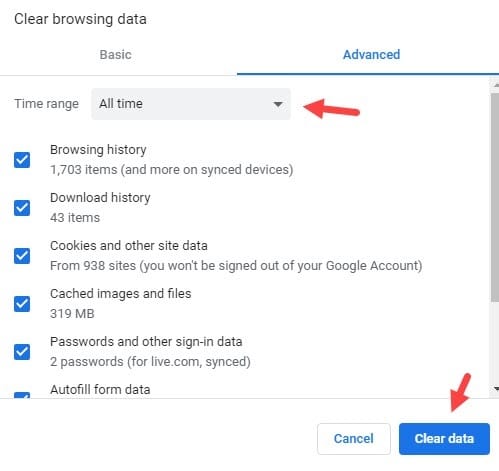
Try starting Disney Plus on Chrome and check whether the black screen issue remains.
Solution 3: Reinstall Disney Plus App
Another effective solution for this issue on devices with the Disney Plus app installed is simply to reinstall the app. Reinstalling doesn’t cancel your subscription so you can do it without worrying. Uninstall the Disney Plus app and open the respective app stores supported on your device.
Install Disney Plus and sign in with the account you subscribed with. Try playing a show and see whether the Disney plus green screen issue reappears.
Solution 4: Restart The Device
If this issue appears on the Amazon’s Fire Stick, you should try restarting the device from device settings. Press the Home button on your Amazon Fire Stick and select the Settings option. Choose the My Fire TV option and select the Restart option. After the device restarts, try streaming Disney Plus again.
Solution 5: Disable/Uninstall Anything That Can Prevent Disney Plus From Streaming
If you have content filters, pop-up blockers, or ad-blockers installed on your PC or browser, it might be the reason Disney Plus is remaining stuck on black screen. Even antiviruses can create interference while streaming. Try disabling the antivirus and see whether the issue fixes.
To disable your Windows 10 antivirus, follow the steps given below:
- Type Windows Security in the search bar and select the top result.
- Click on the Virus and threat protection option.
- Select the Manage settings option in the Virus and Threat protection settings section.
- Disable the Real-time protection toggle.
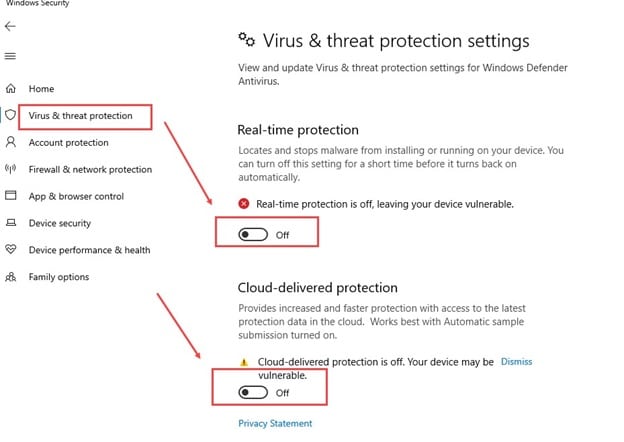
Wrapping Up
So, there you have it. Now you know how to fix the Disney plus green screen, black screen, and blue screen issue. If you have any questions related to this topic, ask them in the comment section below.
Hello. After changing the resolution the issue is fixed. Thank you very much for posting this article.