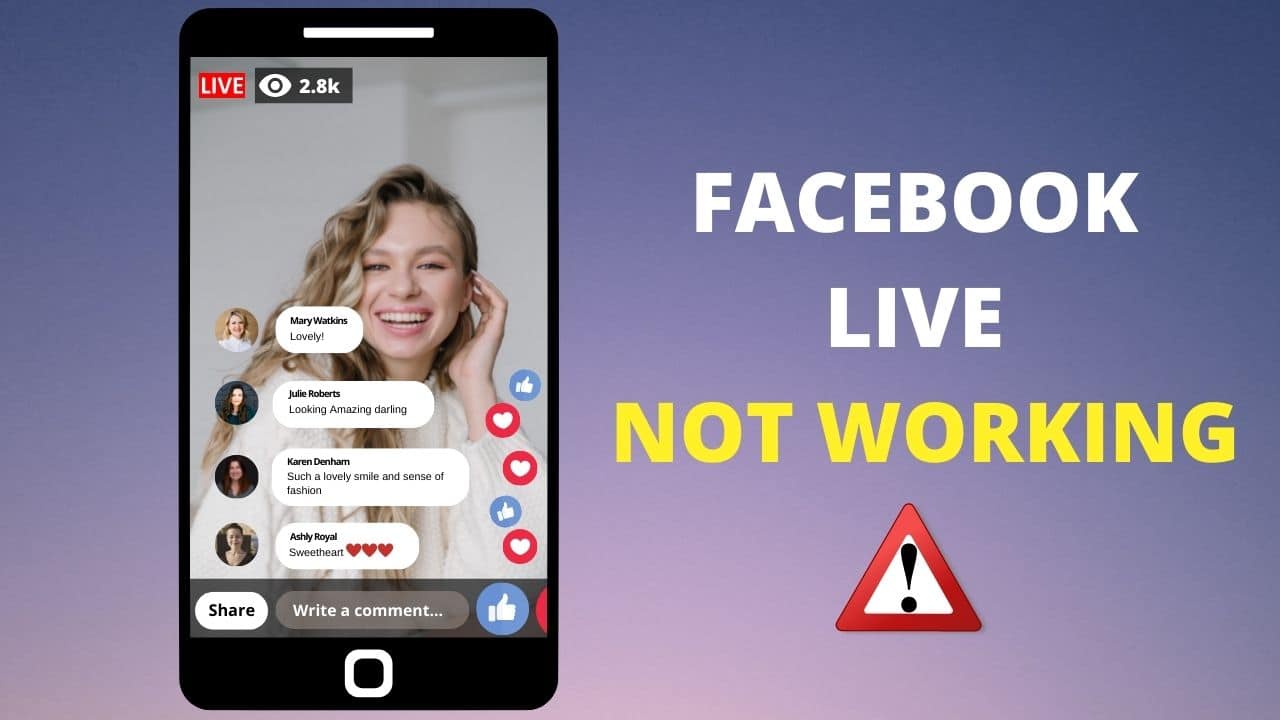
Facebook live has become an essential part of the social platform, especially for merchants.
Performance, buying or selling products, vlogging, news, Facebook live streaming is one of the popular platforms for the purpose.
Going live is not hard to do on Facebook, but sometimes it doesn’t work. Here I have discussed what to do when Facebook live is not working.
How To Fixed Facebook Live Not working Issue?
Contents
Follow and perform these solutions when Facebook live stream is not working on your device.
1. Check Your Network Connection
If you are having an issue connecting with Facebook live, then check your network connection first. Run a speed test and see if its good enough. Visit here to run a speed test.
Also try restarting your network following the steps given below:
- Switch off the device on which you are using Facebook.
- Turn off the router or modem.
- Wait for some time. Restart the device first and then turn on the router or modem.
Now, check if this has solved the problem, otherwise go to the next solution.
2. Try Another Browser Or Reinstall The Facebook App
If you are using Facebook from the browser, then you might not be able to go live due to either insufficient permissions or corruption in the cache. First try switching to a different browser and launching Facebook from there.
If you are using the mobile app instead of the browser, then reinstall the application. To do that, follow the given steps:
- If you are an Android user, visit Google Play Store and type Facebook.
- Select the 1st option. From the next page, select Uninstall.
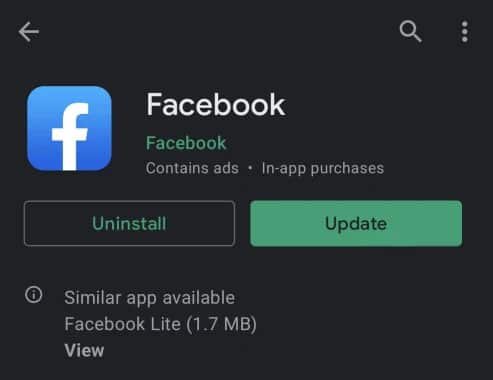
- Wait till Facebook gets uninstalled. Once it is done, tap on the Install button to reinstall the app.
- If you are an iPhone user, uninstall the Facebook app from the device.
- After that visit the App Store.
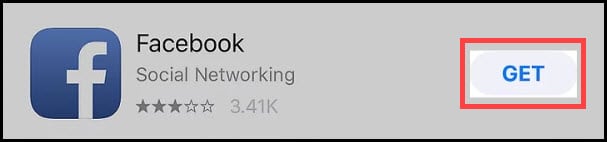
- Type Facebook in the search field. Select Facebook and finally tap on the Get button.
After finishing the process, log into the Facebook account and start the live stream.
3. Clear Browser Cache
Sometimes the browser cache may get corrupted and cause Facebook live to not work.
Deleting the cache data also helps to load the web pages faster.
So to remove cache from your web browser, you can follow the steps below:
- From Keyboard press Ctrl + Shift + Delete simultaneously.
- After Clear browsing data window opens, select the Time range to All time, and select the check box of Browsing history, cookies and others site data, and Cached images and files
- Finally, click on the Clear Data button to Clear the data of your Browser.
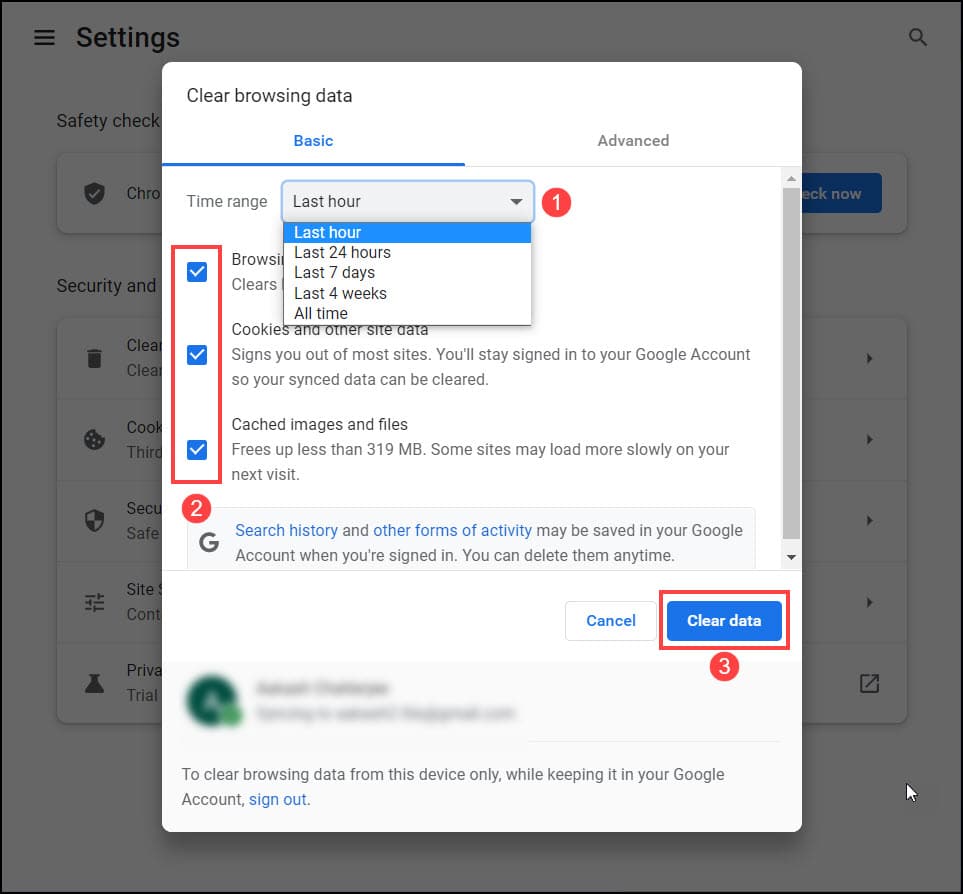
Also, disable all the ad blocking plug-ins or software from your device which can prevent Facebook from going live like Antivirus extensions, ad blocks, firewalls, etc.
4. Check Your Antivirus And Firewall
Sometimes your antivirus or firewall may prevent Facebook from going live thinking of it as a security breach.
If you are using Facebook from Windows, then follow these steps to disable the antivirus from your PC.
- Type Windows Security in the Windows search bar and select the 1st option.
- Select the Virus and threat protection option from the menu.
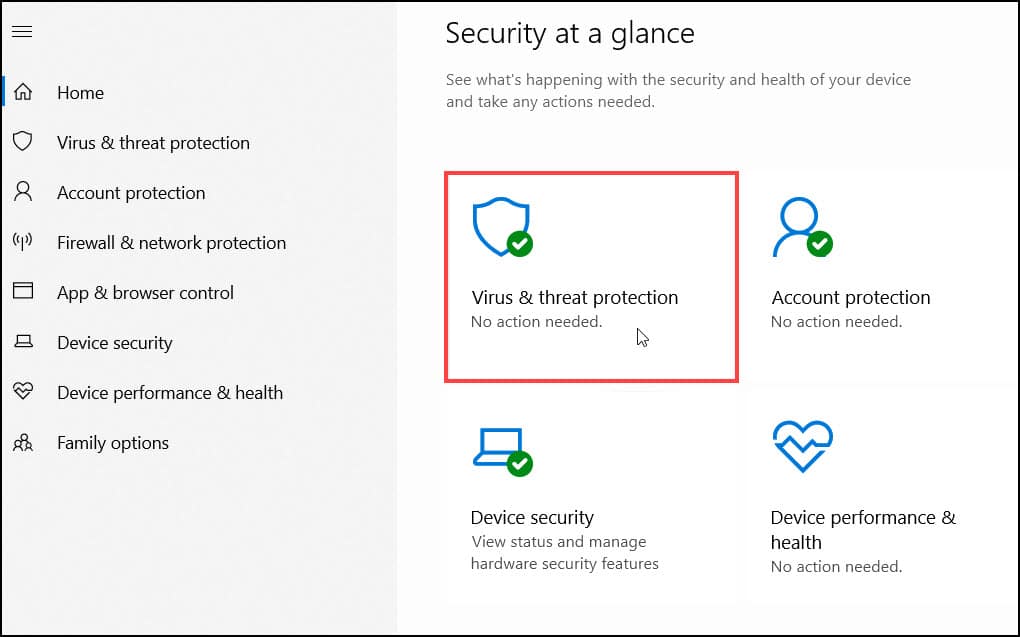
- Choose Manage settings option under Virus & threat protection settings from the right panel.
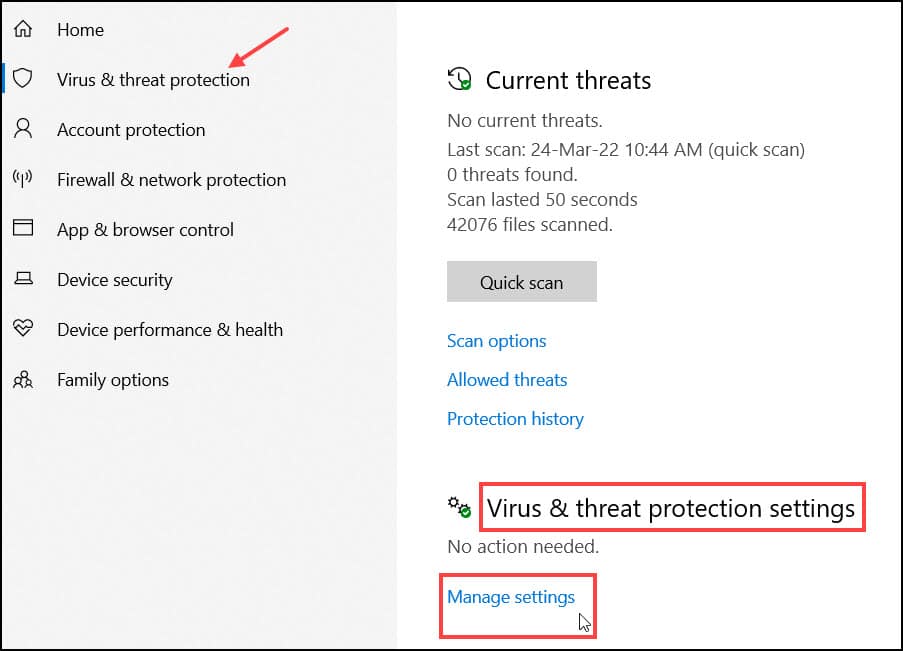
- Toggle the Real-time protection off and Automatic sample submission off.
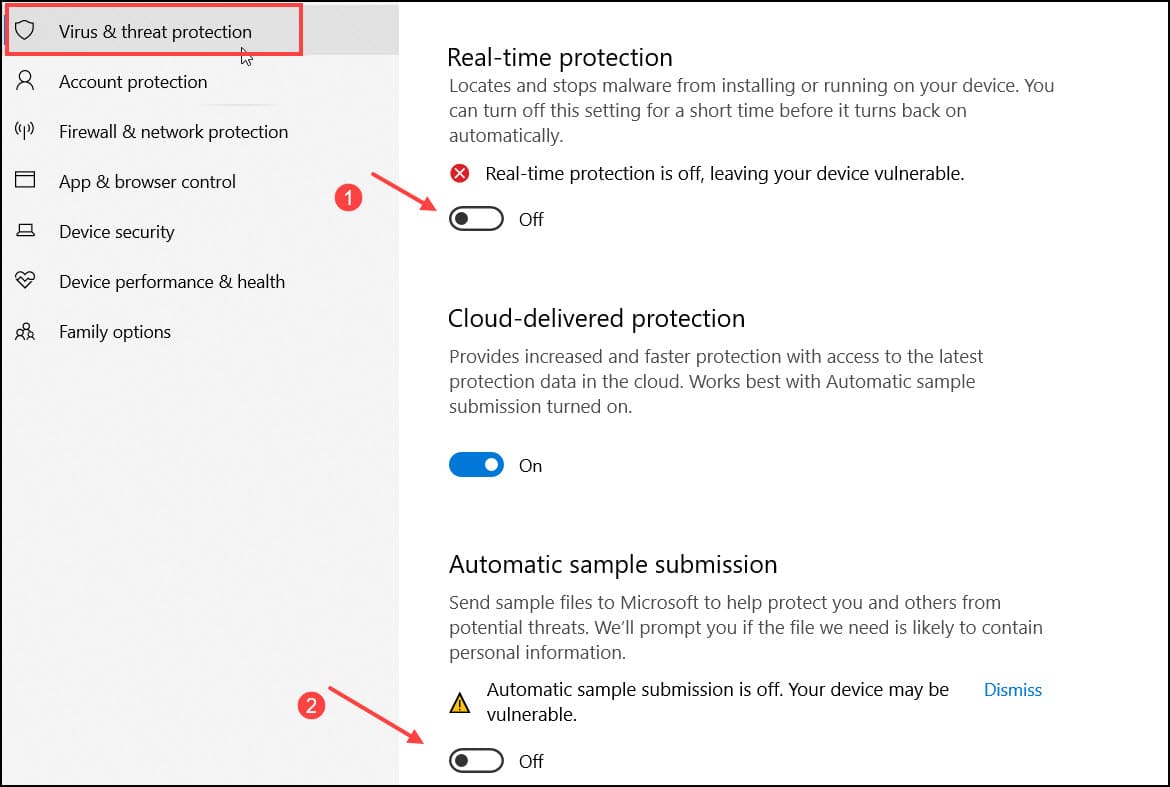
5. Use A VPN Service
Sometimes Facebook Live may not work due to server problems.
In this case, you may try a VPN service to reconnect with the Facebook server.
VPN establishes an encrypted connection between the device and the server. Besides, they also protect your data and help to establish a secure connection.
There are various VPN services available in the market, so, you can choose one. You may also follow this guide to make the selection wisely.
Final Words
So, there you have it. Now you know what to do when Facebook live is not working.
If you still have any question regarding this issue, asks us in the comments section below.
Leave a Reply