It’s annoying if you have powered on your Xbox One console enthusiastically after a busy day and get greeted with Xbox error code 0x80190190!
Error codes on Xbox One are common, but this specific code occurs due to typical connectivity issues.
If you encounter such an error, then follow this write-up to know how you can fix it.
What Is Xbox Error Code 0x80190190?
Contents
Error 0x80190190 on Xbox occurs when the console cannot connect to the Xbox network.
That means if you are playing an online game that relies on Xbox Live Service and cloud saves, you will not be able to play it unless you fix the error code.
The error will not affect the games that do not require Xbox Live Service or an internet connection.
What Are The Solutions For Xbox Error Code 0x80190190?
Follow these methods below when you get error code 0x80190190 on Xbox and fix it.
1) Restart Xbox One Console
When you are getting error 0x80190190, clear the Xbox cache.
This will clear the cache. The cache stores all the temporary files and speeds up the console. This helps to launch the apps and games much faster.
But if the cache gets corrupted, this can create issues, and you get errors on Xbox. To clear the Xbox cache, follow these given steps:
- Press and hold the power button on the Xbox console for 10-15 seconds. Wait till the console is completely turned off.
- Leave it like that for some time. Then press & hold the power button again, still the console restarts.
You can also restart the console by following these steps:
- Go to the Console’s Settings Menu. Press the Xbox button to open the console’s guide.
- Select Profile & System. Next, open Settings > General > Power Mode & Startup.
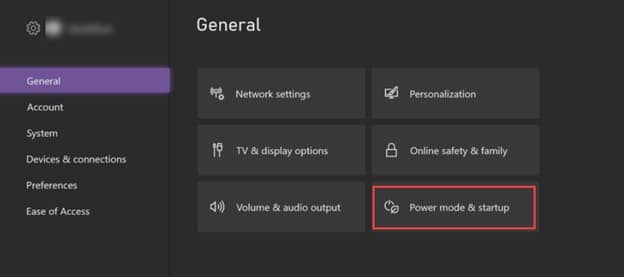
- Choose Restart Now option from the Turn off console section.
If the Xbox console keeps turning off and doesn’t restart, first fix it and then proceed. Once the console restarts, check if the problem is solved. If you again get the error, check your internet connection.
2) Check Your Internet Connection
You can get Xbox error 0x80190190 if you get disconnected from the internet. You should have a stable internet connection while playing online games on the Xbox console.
You can use a LAN cable with a fast internet connection on other devices but not your Xbox console.
LAN cable is a good choice while gaming. It gives you an uninterrupted internet connection.
To check the network connection status on Xbox, follow this method:
- Open the Settings menu, and head to the General tab.
- Select the Network Settings option.
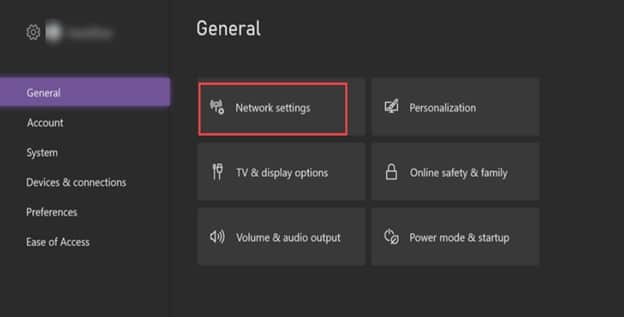
- From the given options, select the Test Network Connection option.
3) Check The Xbox Status Page
Due to server outage, you can also get error 0x80190190 on Xbox.
You can visit the Xbox status page to check the server status.
If there is any outage, wait until the server becomes up and live again.
If you find that there is no server outage, then you can try a wireless connection.
4) Connect Xbox One Console To A Wireless Connection
If you are on a wired connection, you can try using a wireless one to see if this can fix the error.
To connect the Xbox One console to a wireless connection, follow these steps:
- Ensure that the ethernet cable is plugged in properly. Unplug the ethernet cable.
- Next, head to Xbox One Settings and select Network > Network Settings.
- From the options, choose the Set Up Wireless Network option. Now from the given list, select the specific wireless Network.
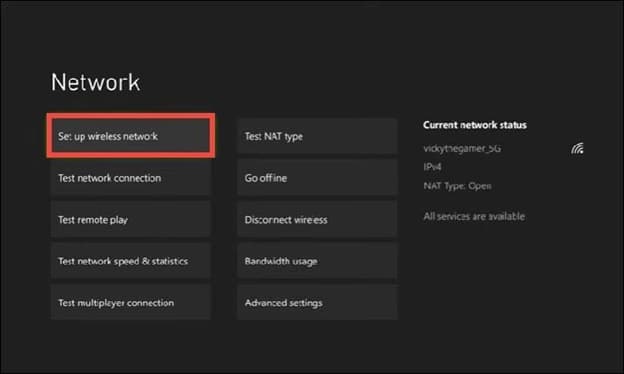
- Enter the password, and wait till you receive the onscreen confirmation. Once you get it, select Continue to complete the process.
- Press Yes to Restart the console. Once the Xbox console restarts, plug in the router or the modem you use. Wait till it starts properly.
If you again get the same Xbox error, clear the Mac address.
5) Clear The Mac Address
If, due to some technical glitch, you are getting an Xbox error code, then clearing the MAC address can fix it.
This can happen due to compatibility issues or if the console corrupted data.
So, clear the Mac address following these steps:
- Press the Xbox button on the controller.
- Open Settings > All Settings.
- Select Network > Network settings.
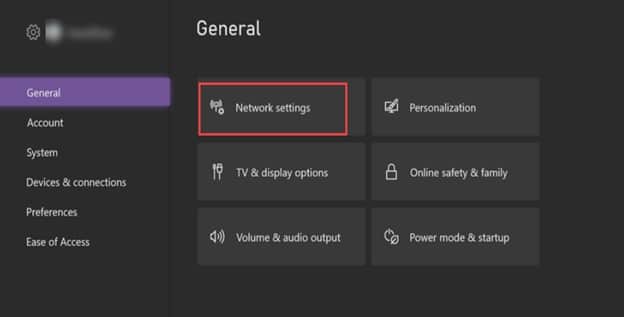
- Choose Advanced Settings > Alternate MAC address.
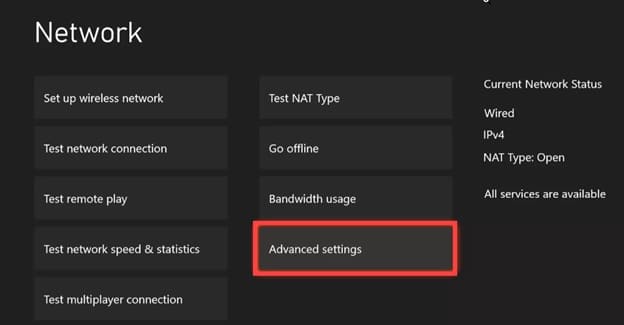
- In the Alternate Wire MAC address menu bar, choose Clear.
- Press Restart and see if this could fix the error.
6) Check The Xbox Forums
You can also check the Xbox community forums and see what other community members say about Xbox error 0x80190190.
You can directly ask the community members about the problem and follow their solutions.
Frequently Asked Questions [FAQs]
Here are the frequently asked questions by the users who have encountered Xbox error code:
- What is meant by error code 0 80190190 on Xbox?
If your Xbox is not running system update, then you can get error code 0 80190190 on Xbox.
So, make sure you are running the latest system update.
- How do I fix a corrupted Xbox app?
To fix a corrupted Xbox app, open the Xbox app on your Windows.
- Head to My Library and choose the game title.
- Next, click on the More options and select Manage. Choose Files and then click on the Verify and Repair option.
- Why is my game corrupted on Xbox?
If you have a bad save game installation file, the game can be corrupted. It depends on how the game got corrupted.
This can happen due to game data corruption or if the game is not properly installed on your system.
Wrap Up
So, that is how you can fix Xbox error code 0 80190190.
For more game-related issues, reach out to us in the comments section below, and we shall turn up with all possible solutions.
Leave a Reply